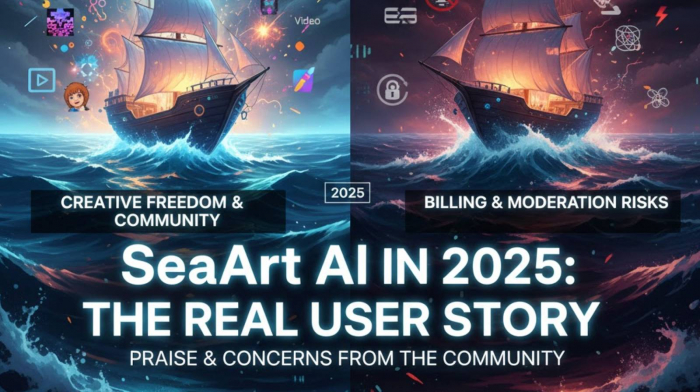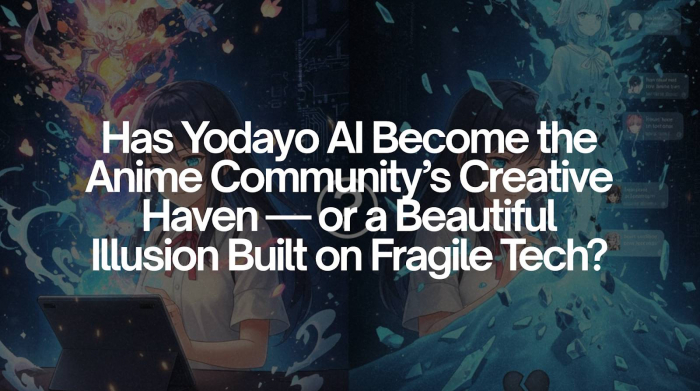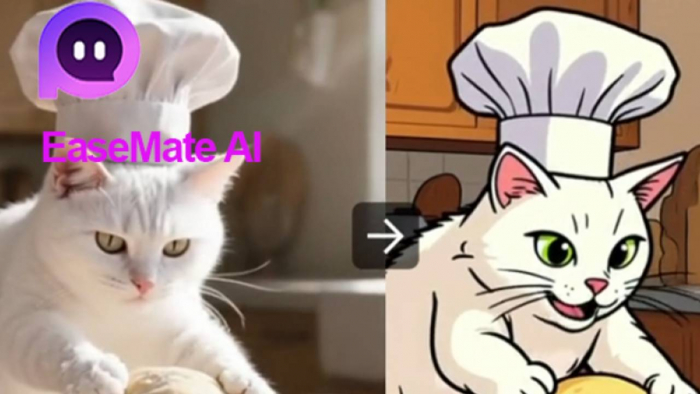Hotpot AI Isn't Just a Design Tool — It's a Fix-It-All for Visual Content Problems
Let me be brutally honest: most AI tools I’ve tried either overpromise or are too clunky for daily use. I approached Hotpot AI with low expectations, but after using it to restore a 1991 passport photo for a friend (which was both torn and severely discolored), I realized—it’s not just “another image enhancer.”
Hotpot doesn’t try to mimic Photoshop. Instead, it focuses on doing a handful of things extremely well—restoring aged photos, adding life to grayscale images, generating creative art, and sharpening facial features. No layered menus, no design jargon. It’s refreshingly direct.
So instead of talking about “features” in a vacuum, let me show you how it fits into my workflow, where it shines, and where it absolutely doesn’t.
Let’s start with the tool that surprised me most: the Picture Restorer.
Fixing What Felt Unfixable: Picture Restorer Put to the Test
If you’ve ever tried to clean up a 20+ year-old photo scanned from a dusty album, you know the struggle. Cracks, folds, grain—it’s hard to fix them without ruining the image. I uploaded a faded, scratched passport photo to the Hotpot Photo Restorer with no expectations. Three minutes later, I had an image that looked like it was taken yesterday. The jawline was clearer, the paper fold was almost invisible, and the color tint had normalized.

Here’s the kicker: the original had a watermark from the scanner. Hotpot's AI managed to blend it into the background without blurring facial details—a task that takes 15–20 minutes manually in Photoshop.
Someone on Trustpilot mentioned this same thing: “It handled mold stains and a fold across my father’s forehead without erasing texture. No other app I tried could.”
That’s when I decided to throw another challenge at it—turning that now-clean black-and-white photo into something more vivid.
Bringing the Past to Life: Using the Colorizer on a 1970s Wedding Photo
Restoring a photo is one thing. Making it feel alive is another. With the Hotpot Colorizer, I expected either cartoonish over-coloring or dull filters. But what I got instead was subtly toned skin, a soft rose blush on the bride’s cheeks, and muted olive green in the background trees—nothing felt exaggerated. It genuinely looked like a vintage color photo.

Now, here’s something the website doesn’t mention: you can colorize after restoring, and the results are far better than doing it the other way around. I found this out accidentally, but it made a big difference in color accuracy, especially with clothing textures.
This two-step process—restore then colorize—became my go-to sequence for all old family photos. And since Hotpot allows downloads in high-res PNG without watermarks (even in the free tier), it’s a practical tool for archiving.
Feeling bold, I wanted to try something more experimental next—so I moved on to the AI Art Generator to see if Hotpot could also do creativity, not just cleanup.
When Imagination Meets Execution: Generating Art That Actually Looks Good

Once I was done reviving old memories, I wanted to push Hotpot’s creative side. The AI Art Generator lets you input a prompt and choose an art style—pretty standard for an AI tool these days. But here’s the catch: the styles in Hotpot are refreshingly focused. Instead of getting lost in meaningless names like “dreamscape fusion,” you get clean categories like “pixel art,” “cyberpunk,” “3D illustration,” or “watercolor.”
I tested three prompts:
- “A samurai standing in a cyberpunk alley at night” (Style: cyberpunk)
- “A 3D-style ice cream truck in pastel colors” (Style: 3D illustration)
- “A Victorian house on a rainy day” (Style: watercolor)
The second prompt nailed it. The 3D art was playful, smooth, and looked like it belonged on a cereal box. The cyberpunk samurai, while visually dramatic, lacked facial clarity—this was a recurring issue with complex human figures. The watercolor house was decent but leaned too heavily into saturated blues.
Hotpot shines more when your prompts are object-based or environmental. Abstract or surreal concepts? Less so. That’s not necessarily a flaw—it just means it’s better for blog graphics, thumbnails, product mockups, and social media visuals than it is for fine art experiments.
I wanted to test it with portraits next—but instead of generating new faces, I used Hotpot’s Face Enhancer to refine a few grainy selfies from my phone.
From Pixelated to Polished: Real Results with the Face Enhancer
I grabbed a poorly lit, slightly pixelated selfie I took at a concert three years ago. After uploading it to the Hotpot Face Enhancer, I expected a basic sharpening filter. What I got instead was a noticeably cleaner result: smoother skin without that plasticky effect, well-defined eyes, and a sharper outline around my hair and jaw.

Here’s what I liked most: it doesn’t over-edit. There’s no weird lip gloss or fake blur like you’d get on apps like Remini. It preserves the authenticity of the face while clearing up the noise. I tested this with both men and women, and while darker complexions sometimes got slightly brightened (which I wish Hotpot would let us toggle), the results were still solid and respectful to skin tone diversity.
I also noticed that several G2 reviewers had a similar opinion. One of them noted:
“It’s the only enhancer I’ve used that doesn’t make me look like I’m in a video game.”
With enhanced portraits ready, I wanted to use them for profile photos—but the backgrounds were messy. Time to try Hotpot’s background remover.
Cleaning Up Like a Pro: Hotpot’s Background Remover for Product & Profile Photos
You know how frustrating it is to remove a background with a magic wand tool—either it cuts into your shoulders or leaves fuzzy artifacts around your hair. I tested Hotpot’s Background Remover on two very different images:
- A headshot with messy kitchen tiles in the background
- A mug placed on a patterned tablecloth, shot for an online store
Results?
The headshot came out almost perfect. It handled soft edges around the hair surprisingly well and left no strange outlines. The mug, however, lost a bit of its shadow and looked slightly “floating” when isolated on white. That said, with the right background added afterward, it still looked usable.
From a usability perspective, this tool is fast—takes about 10–15 seconds per image. No dragging sliders or adjusting feather radius. Just upload, click, and download.
If you’re a freelancer uploading to Fiverr, or a seller listing items on Etsy or Amazon, this tool can clean up your workflow in a big way.
That brought me to a practical question: what’s the catch? Let’s talk pricing and whether it’s worth spending money here.
What’s Free, What’s Not: Understanding Hotpot’s Credit-Based Pricing
Let me be clear: Hotpot AI is not entirely free, but it also doesn’t lock you out aggressively like many AI tools do after a trial run.
Here’s how it works. You get a certain number of free credits daily—enough to try a few features like image enhancement, restoration, or colorization. For one-off personal projects, that may be all you need. But if you’re planning to batch-edit 50 product photos or generate 100 pieces of AI art? You’ll hit that wall fast.
The pricing model is pay-as-you-go, meaning you can purchase credits in bundles or subscribe to monthly tiers if you need more volume. Compared to competitors like Fotor or Canva Pro, Hotpot is refreshingly transparent. There are no “premium styles” hidden behind a paywall or forced watermark removals.
That said, a few G2 users have pointed out a downside—if you're experimenting a lot, you can burn through your daily quota just testing prompts or undoing results. One reviewer nailed it when they said:
“It’s generous for focused users but punishes curiosity.”
Which is fair. If you’re clear on your goals, the free tier works. If you’re tinkering or testing a lot, it’s worth budgeting in some credits.
That made me wonder: How does Hotpot really stack up against the other tools I’ve used like Canva, Photoshop, or newer AI platforms like Leonardo? Let’s break that down.
Hotpot AI in Context: Better Than Canva? Smarter Than Photoshop?
Let’s get this out of the way: Hotpot isn’t trying to be Photoshop. You won’t find layering, manual brush tools, or smart objects. And that’s a good thing—it doesn’t pretend to be something it’s not.
Here’s how I see it:
| Feature | Hotpot AI | Canva Pro | Photoshop |
| AI Automation | Fully integrated | Partial (text to image, BG remover) | None unless scripted |
| Offline Access | No (Web-only) | Yes (limited) | Yes |
| Focused Use Case | Restoration, AI art | Social media, branding | Precision editing |
| Mobile-Friendly | Yes | Yes | No |
What Hotpot does really well is get out of your way. It’s for those who want fast results, especially with specific problems like blurry selfies, old photo cleanup, or product image isolation. It’s not a full design suite. But that’s exactly why it works.
Now, with all that said, should you use it? Let’s wrap this up with a no-fluff final take.
Would I Recommend Hotpot AI? Here's the Honest Take
After using Hotpot AI for several days, testing over 30 images across five tools, and comparing results with other platforms I use regularly, here’s my bottom-line opinion:
If you’re a content creator, solopreneur, photo archivist, or freelancer who constantly needs to clean up images, restore quality, or create graphics without diving into Adobe tools—Hotpot is absolutely worth trying.
Its strongest tools by far are:
- Picture Restorer – surprisingly effective on damaged or faded images
- Face Enhancer – great for low-res selfies or profile shots
- Art Generator – ideal for blog banners or creative thumbnails
- Colorizer – fantastic for bringing old family moments to life
Where it falls short:
- Image generation can be inconsistent, especially with human prompts
- Background remover lacks fine-tuning compared to manual tools
- Free credits run out quickly if you're testing a lot
But even with those flaws, the platform’s speed, simplicity, and output quality make it a serious asset in your content toolkit.
I’ve recommended it personally to a friend running a local handmade soap brand—she now uses it to clean up product images and generate promotional flyers. That’s the kind of use-case Hotpot thrives in: where speed and clarity matter more than layered design flexibility.
Still unsure? Try uploading one old family photo or a low-quality selfie. Let Hotpot enhance or restore it. The result will speak louder than this review.
Frequently Asked Questions (FAQs)
Is Hotpot AI really free to use?
Yes, but with daily credit limits. Enough for light usage. Paid credits unlock more volume.
Can I use it for commercial projects?
Absolutely. Most tools offer copyright-safe outputs with no watermarks.
Are the generated images unique and safe from plagiarism?
Yes. They’re AI-generated based on your prompts and aren’t pulled from existing images.
Does it store my uploaded files?
No. Hotpot AI automatically deletes your images after processing for privacy.
Is there a mobile app?
No app for now, but the web version works smoothly on both Android and iOS browsers.
Post Comment
Be the first to post comment!