Table of Content
What Is FDown.net, and How Does It Work?
Have you ever wanted to save a Facebook video for offline viewing—whether it’s an educational clip, a tutorial, or just entertainment? FDown.net is one of the most widely used free online services for downloading Facebook videos directly to your device.
It doesn’t require installation, registration, or sign-in. You simply copy a Facebook video URL, paste it into the site’s download box, and choose the quality you prefer. The video is then downloaded directly from Facebook’s servers, not stored by FDown.net, which adds an extra layer of anonymity.

Steps to Download Facebook Videos with FDown.net
Steps for Desktop Users:
- Step 1: Navigate to Facebook and locate the video you wish to download.
- Step 2: Click "Share," then select "Copy Link.
- Step 3: Visit FDown.net’s homepage.
- Step 4: Paste the video link into the provided box and click "Download."
- Step 5: Choose your preferred video quality (Standard or HD, if available). The download will begin.
Steps for Mobile Users (iPhone and Android):
- Step 1: Open the Facebook app and find the video you want to download.
- Step 2: Select "Share," then choose "Copy Link."
- Step 3: Open a browser on your phone (such as Safari or Chrome) and visit FDown.net.
- Step 4: Paste the copied URL into the download box and press "Download."
- Step 5: Select the desired video quality. The video will then download to your device.
Tip: If the video plays directly instead of downloading, use the "Save Link As" option by long-pressing or right-clicking on the download link.
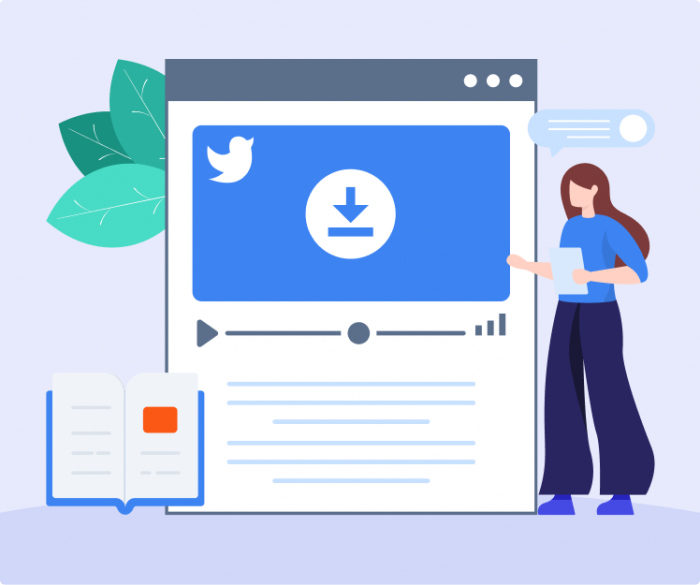
Downloading Private Videos from Facebook
FDown.net also provides a way to download private Facebook videos shared within your Facebook network:
- Step 1: Log into Facebook and open the private video.
- Step 2: Right-click the video and select "Copy Video URL."
- Step 3: Visit the "Private Video Downloader" section of FDown.net.
- Step 4: Paste the copied link and follow the provided instructions to generate a secure download link.
- Step 5: Click the generated link to save the private video.
Keep in mind that you must already have access to the private video (e.g., being part of the group or friend list). Downloading content without permission can raise privacy and copyright issues.
Chrome Extension Available
For users seeking quicker access, FDown.net offers a Chrome browser extension:
- Step 1: Visit FDown.net’s Chrome extension page.
- Step 2: Click "Add to Chrome" to install.
- Step 3: After installation, find a Facebook video and click on the extension icon.
- Step 4: Select your preferred video quality to start the download.
The extension also supports downloading videos from other popular websites, not only Facebook.
_1745993408.png)
Key Features of FDown.net
- No registration required: 100% web-based.
- Supports multiple languages: English, Spanish, German, French, Italian, Portuguese.
- HD downloads: Quality up to 1080p, 2K, or 4K when available.
- Cross-device support: Desktop and mobile friendly.
- Privacy-focused: Downloads are pulled directly from Facebook’s CDN, not stored by FDown.net.
- Regular updates: Fixes and improvements to maintain functionality.
Is FDown.net Safe to Use?
Yes, FDown.net is generally safe. It does not install software or require logins. However, users should take precautions:
- The site is ad-heavy, so avoid clicking misleading “Download” buttons.
- Use an ad blocker for smoother navigation.
Stick to the official FDown.net domain to avoid clones or phishing sites.
FDown.net and Privacy Concerns: What You Should Know
Even though FDown.net doesn’t store your videos or data, there are privacy considerations:
- Downloading private videos without consent can violate user privacy.
- Facebook’s own terms prohibit third-party downloaders.
- Ads and popups can sometimes lead to unsafe external redirects.
Users should treat FDown.net as a convenience tool—safe when used carefully, but not risk-free.
Why FDown.net Sometimes Stops Working
Common issues include:
- Invalid or private video links.
- Updates to Facebook’s backend that break downloader functionality.
- Ad blockers interfering with download scripts.
- Cluttered ads making it hard to find the correct button.
Switching browsers, disabling blockers temporarily, or using alternatives often solves the issue.
Limitations of FDown.net (And When to Consider Alternatives)
Despite its strengths, FDown.net has limitations:
- No reliable support for Facebook reels or stories.
- Private video downloads can fail if Facebook changes its structure.
- Ads and popups make navigation cluttered.
- No mobile app, only browser-based access.
If you need advanced features like reel downloads or cleaner interfaces, tools like SnapSave.io or Getfvid.com may be better.
FBDown vs Alternatives: Feature Comparison Table
| Feature / Tool | FBDown (Fdown.net) | SnapSave.io | Getfvid.com | SaveFrom.net |
|---|---|---|---|---|
| Private Video Support | Not supported | Supported (via source code method) | Supported | Not supported |
| HD Video Quality | Available | Available | Available | Available |
| Facebook Reels/Stories | Not reliable | Supported | Partially supported | Not consistent |
| Ads & Popups | Heavy ads | Minimal ads | Moderate ads | Frequent popups |
| Ease of Use (UI) | Simple but cluttered | Clean and intuitive | Easy to use | Slightly cluttered |
| Browser Extension | Available (Chrome) | Not available | Available (Chrome) | Available |
| Mobile Compatibility | Mobile-friendly | Mobile-friendly | Mobile-friendly | Mobile-friendly |
| App Availability | No app | No app | No app | Android app available |
| Best For | Public videos, basic use | Private videos, reels, clean UI | Private videos, fast access | General video downloading |
FDown.net vs. AI-Powered Video Tools
FDown.net = downloader only
AI tools = download + edit + repurpose
Modern creators often download videos and then transform them using:
- AI editing tools
- Viral video generators
- Short-form content repurposers
For example:
- Creators use Udio AI to turn downloaded clips into music-driven content.
- Tools like Pippit AI help create reels and shorts that go viral.
These platforms take downloaded videos and turn them into polished, share-ready content.
Conclusion
FDown.net is a quick, convenient, and free tool to download Facebook videos for personal use. It works well for:
- Public videos
- Educational content
- Offline viewing
However, heavy ads, unreliable private downloads, and limited support for reels/stories mean it’s best as a basic downloader, not a professional tool.
For creators, pairing FDown with AI content tools (Udio AI, Pippit AI, etc.) is the smarter workflow.
Commonly Asked Questions
1. Does FDown.net work with Facebook Live videos after they end?
Yes, once a Facebook Live stream has ended and is posted on the platform, FDown.net can download it like any other video.
2. Can FDown.net download Facebook videos in 4K quality?
Yes, FDown.net supports HD, 1080p, 2K, and 4K downloads when the original video is uploaded in those resolutions.
3. How do I fix the “Video not found” error on FDown.net?
This error usually happens with private, expired, or region-restricted videos—try refreshing the link, checking privacy settings, or using the private video downloader.
4. What is the difference between FDown.net and FBDown.net—are they the same?
Yes, FDown.net and FBDown.net are the same service; both URLs redirect to the same Facebook video downloader.
5. Why do some videos download without sound on FDown.net?
This happens when Facebook stores video and audio separately; selecting a combined HD option usually fixes the issue.
Post Comment
Be the first to post comment!





