Table of Content
- Introduction to Blooket: What the Platform Offers
- How to Log In to Your Blooket Account
- Understanding the Teacher and Student Dashboards
- How Students Join and Participate in Blooket Games
- Assigning and Managing Homework in Blooket
- Common Login and Access Issues (and How to Resolve Them)
- Account Safety and Student Privacy on Blooket
- Practical Classroom Tips & Data Hygiene
- Making Blooket Work in Your Learning Environment
- FAQs
Learn how to log in to Blooket, navigate the teacher/student dashboards, assign homework, and manage privacy—fast, clear, and classroom-ready.
Blooket is an educational platform that combines quiz-based learning with interactive gameplay. Designed for use in classrooms and remote learning environments, it allows teachers to host games and assignments while students engage through competitive and self-paced formats.

This guide provides a clear walkthrough of the login process, dashboard navigation, feature use, and account management on Blooket, without promotional language or unnecessary complexity.
Introduction to Blooket: What the Platform Offers
Blooket enables the creation and hosting of quiz games for educational purposes. Teachers can generate question sets or use pre-existing ones, assign them live or as homework, and track student progress. Students, on the other hand, can participate in these games without needing a full account, though registration allows them to save progress and earn in-game rewards.
The platform is widely adopted in K–12 education due to its intuitive structure and engagement-driven design.
Accessing the Right Blooket Portal
Blooket provides two primary access points, each serving a different purpose:
- https://www.blooket.com – Used by teachers and students to log in, manage accounts, create question sets, and assign or review games.
- https://play.blooket.com – A game-join portal where students enter a game code (Game ID) to participate in live or homework sessions.
Choosing the correct portal ensures the user is directed to the intended functionality.
How to Log In to Your Blooket Account
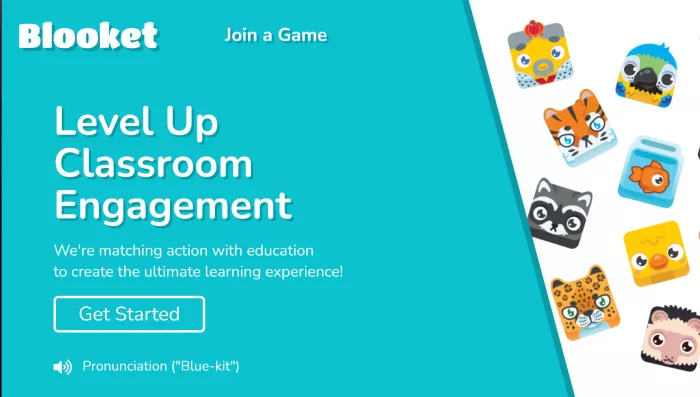
For Teachers and Registered Students:
- Navigate to https://www.blooket.com/login
- Select your preferred login method:
- Google Sign-In (commonly used in school environments)
- Email and Password (for standard accounts)
- After authentication, you’ll be redirected to the dashboard.
For First-Time Users:
- Click “Sign Up” and select your role: Teacher or Student
- Provide a valid email or connect a Google account
- Follow prompts to verify and complete registration
Note: Students under the age of 13 must use Blooket under school or parental supervision to comply with educational privacy laws.
Understanding the Teacher and Student Dashboards
The dashboard experience varies slightly depending on the user’s role.
Key Dashboard Sections:
| Section | Description |
| Home | Overview of recent activity, announcements, and quick links |
| Discover | Public library of quiz sets searchable by subject, grade, or keyword |
| My Sets | Area to create, edit, and manage personal question sets |
| Favorites | Bookmark sets for future use |
| History | Log of past games with data on player performance and session details |
| Homework | Manage asynchronous assignments and view completion stats |
| Market | In-game store for students to use earned tokens to unlock avatars (Blooks) |
| Settings | Modify account details, email, password, and user role |
Using Blooket as a Teacher: Key Functions Explained
Teachers on Blooket can perform the following actions:
- Create or Import Quiz Sets: You can manually add questions or import content from services like Quizlet.
- Host Games Live: Start games in real time using different game modes suited to various subjects and attention spans.
- Assign Homework: Provide asynchronous games students can complete independently, even outside classroom hours.
- Track Performance: Use the History tab to review participation data and identify student progress or gaps.
How Students Join and Participate in Blooket Games
Students typically do not need an account to join a Blooket game.
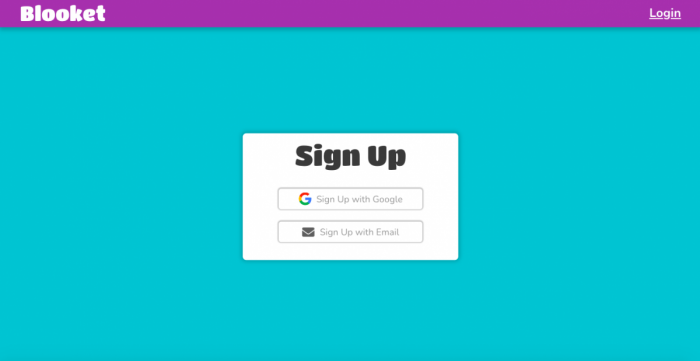
How to Join a Game:
- Go to https://play.blooket.com
- Enter the Game ID (shared by the teacher)
- Input a nickname (preferably anonymous for privacy)
- Choose a “Blook” avatar (optional)
- Wait for the host to start or continue gameplay
If a student has an account, progress (coins, unlocked items) is saved across sessions. Without a login, gameplay is temporary.
Assigning and Managing Homework in Blooket
Blooket offers a Homework Mode that allows teachers to assign games with specific deadlines.
Features of Homework Assignments:
- Self-paced game sessions
- Automatic progress tracking
- Start and end dates
- Performance analytics by question and participant
Assignments appear under the Homework tab on both the teacher’s and student’s dashboards once published.
Understanding Blooks and the In-Game Reward System
“Blooks” are digital characters or avatars that students unlock using tokens earned through gameplay. While these do not affect quiz outcomes, they add a layer of personalization and motivation.
Market Access:
- Tokens are earned by playing games (live or homework)
- Packs offer randomized Books of varying rarities
- Items are cosmetic and tied to the student’s account
This reward system has been used by teachers as a light incentive for participation and completion.
Common Login and Access Issues (and How to Resolve Them)
| Issue | Likely Cause | Resolution |
| “Invalid credentials” | Mistyped email or password | Reset password or retry Google login |
| Can’t access homework | Student joined as guest | Ask student to log into their account |
| Game freezes or won’t load | Device/browser limitations | Refresh, clear cache, or switch browser |
| Teacher account defaults to student role | Wrong role selected on sign-up | Change role in Settings > Profile |
If technical issues persist, Blooket’s Help Center provides detailed articles and support.
Account Safety and Student Privacy on Blooket
Blooket is compliant with major educational privacy frameworks:
- COPPA (Children’s Online Privacy Protection Act)
- FERPA (Family Educational Rights and Privacy Act)
Teachers can moderate in-game activity by:
- Filtering nicknames
- Removing disruptive players
- Disabling public set sharing
Students are advised not to use full names or personal data when entering nicknames or profile information.
Practical Classroom Tips & Data Hygiene
- Standardize nicknames (e.g., initials + class period) to keep reports tidy.
- Rotate game modes to maintain engagement while reinforcing the same set.
- Export key results to your gradebook/PLC notes; keep maintenance records of instructional resources (date used, outcomes).
For file and evidence management beyond Blooket (e.g., storing parent communication logs, exemplar items, or media), review this neutral guide to modern classroom file practices and pitfalls—including cloud storage alternatives and real-world gotchas—to choose storage that supports privacy, backup, and easy retrieval across semesters. That article focuses on everyday issues (sharing friction, version sprawl, recovery) and practical ways to avoid accidental exposure—useful when you’re juggling Blooket exports, screenshots, and class artifacts.
Making Blooket Work in Your Learning Environment
When used effectively, Blooket can complement classroom instruction by making review sessions interactive and enjoyable. Logging in, navigating the dashboard, and using its tools becomes intuitive with a basic understanding of the platform’s structure.
Whether you're assigning homework, tracking student progress, or running live games, Blooket provides a simple and practical way to integrate quiz-based learning into any teaching strategy.
FAQs
Is Blooket free for students?
Students can join games without an account. Accounts are optional but enable saving tokens/Blooks.
Where do I find homework?
Teachers assign from the Homework tab; students see assignments under Homework after signing in at blooket.com.
Do Blooks change scores?
No—Blooks are cosmetic only. Scores depend on quiz performance and game mechanics.
What’s the fastest way to get students in?
Share the Game ID on your LMS or projector. Students go to play.blooket.com, enter the code, pick a nickname, and wait.
Can I use school Google accounts?
Yes. Google Sign-In reduces password issues and keeps onboarding quick.
Post Comment
Recent Comments
Michael Harris
Jul 7, 2025I’ve started using Blooket to assign homework, and it’s been a great way to track student progress. The self-paced game mode lets students work independently, and I can easily monitor their performance through the analytics. I can see how well each student did on individual questions, which helps me identify any areas where they need more support.



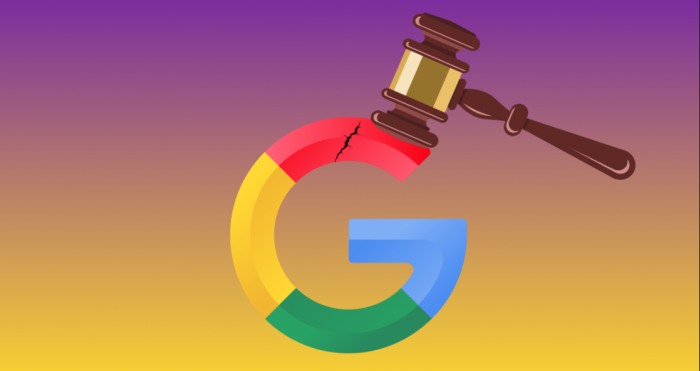


Emily Clark
Jul 7, 2025While Blooket is a fun and engaging tool for my class, I’ve found that the limited features without a login are a bit of a drawback. Without creating an account, students can play the game, but their progress isn’t saved, which means they can’t access coins or unlocked items. It would be great if the platform allowed for guest tracking so students could still benefit from the rewards system without having to log in.