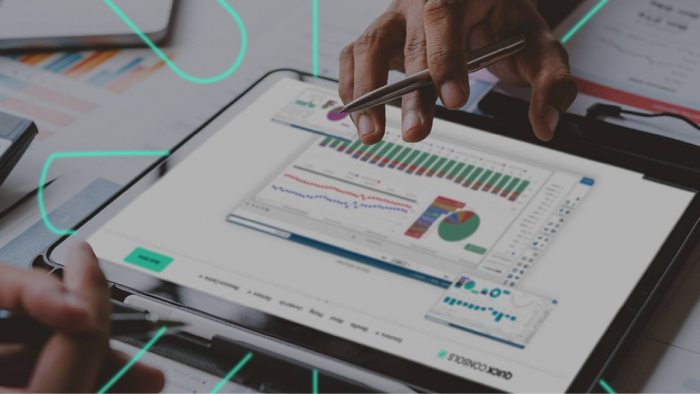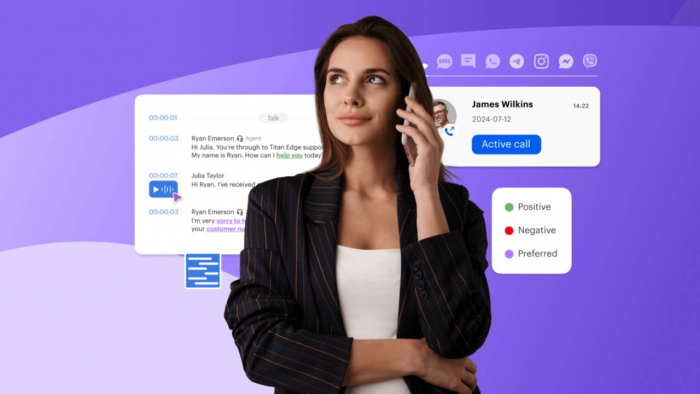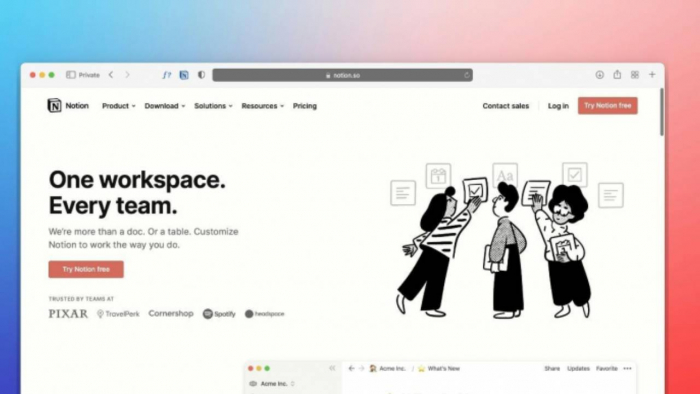Why screen recording?
Whether you're creating a YouTube tutorial, recording a business presentation, or capturing gameplay, the right screen recorder saves time and delivers quality results.
First, ask yourself:
- Are you on Windows, Mac, or Linux?
- Do you need to record internal audio, webcam, or both?
- Is editing a priority?
- Do you want cloud storage, or is local export enough?
Let’s compare the top tools based on use case.
Top Screen Recording Software
1. OBS Studio (Free + Open Source)
- Best for: Advanced users, live streaming, long-form recording
- OS: Windows, Mac, Linux
- Price: Free
- Website: https://obsproject.com/
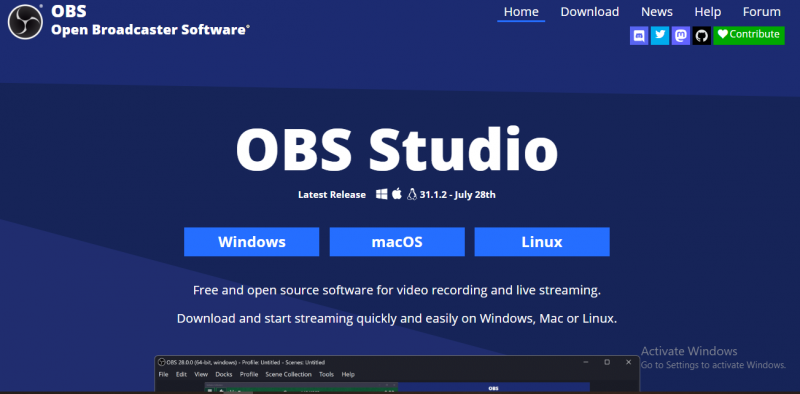
Why choose OBS?
It offers unlimited recording time, real-time audio/video mixing, and is ideal for gamers and streamers. But it’s not beginner-friendly.
Key features:
- Custom transitions
- Studio Mode for live previews
- Unlimited scenes and sources
⚠️ Steep learning curve. No built-in editor.
2. Loom (Freemium)
- Best for: Quick business videos, async team communication
- OS: Windows, Mac, iOS, Chrome
- Price: Free (up to 5 mins/video), Paid from $12.50/month
- Website: https://www.loom.com/
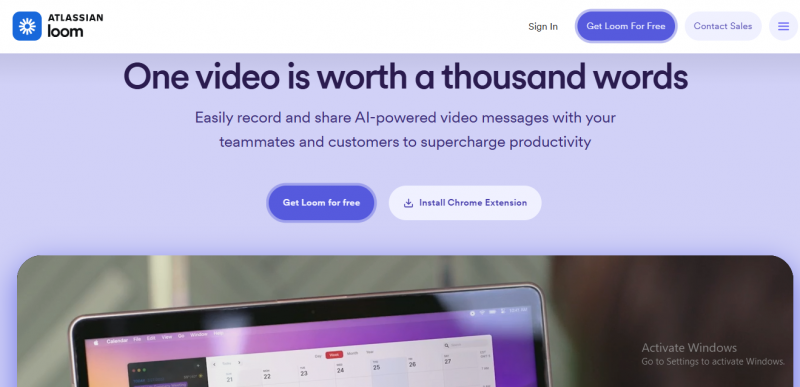
Why use Loom?
Fast, clean UI with instant cloud sharing. Great for startups and remote teams.
Key features:
- Record screen + camera
- Automatic transcript and captions
- Viewer analytics
✅ Super easy to use.
❌ Limited features in free version.
3. Camtasia (Paid)
- Best for: Professional tutorials with built-in editing
- OS: Windows, Mac
- Price: $299.99 one-time license
- Website: https://www.techsmith.com/video-editor.html
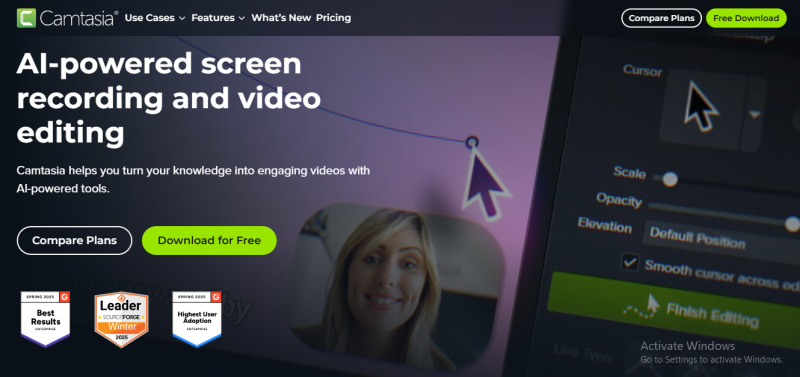
Why Camtasia?
It’s an all-in-one editor and recorder. Drag-and-drop timelines, animations, and quizzes make it ideal for instructional design.
Key features:
- Multi-track editing
- Cursor effects
- Library of assets and templates
✅ Excellent for polished, edited content.
❌ Expensive for casual users.
4. Snagit (Paid)
- Best for: Annotated screen captures and short videos
- OS: Windows, Mac
- Price: $62.99 one-time
- Website: https://www.techsmith.com/screen-capture.html
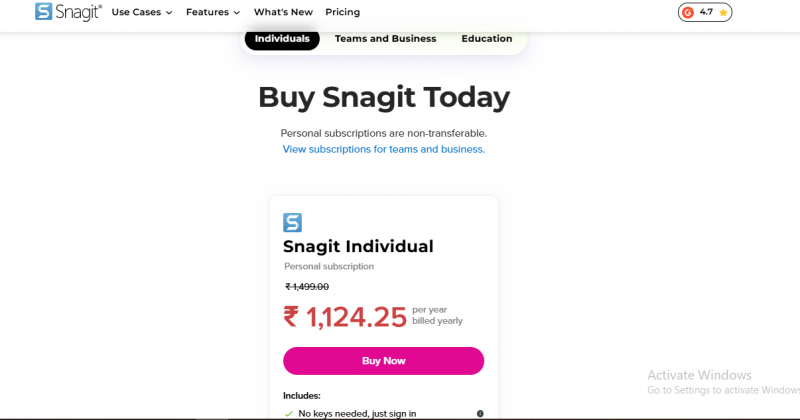
Why Snagit?
Think of it as Camtasia Lite. Great for creating quick tutorials with callouts and arrows.
Key features:
- Record short videos or scrolling screens
- Built-in GIF creation
- Cloud sharing (Screencast.com integration)
5. ScreenPal (formerly Screencast-O-Matic) (Freemium)
- Best for: Educators, schools, training teams
- OS: Web, Windows, Mac, iOS, Android
- Price: Free (limited), Premium from $3/month
- Website: https://screenpal.com/
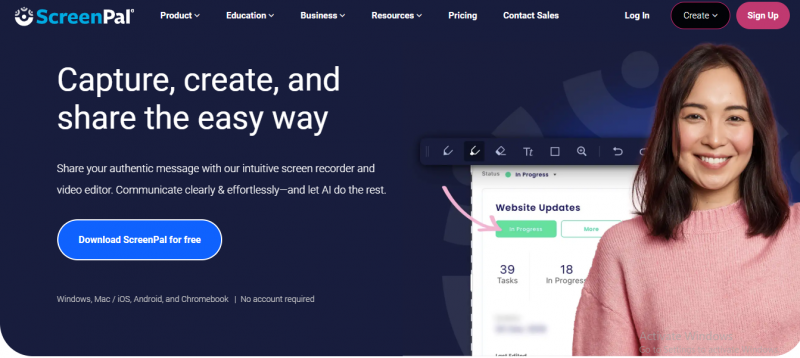
Why ScreenPal?
Simple interface, decent editing, great for asynchronous video feedback.
Key features:
- Webcam + screen recording
- Built-in stock media
- Hosting + LMS integration
✅ Ideal for education use.
❌ Basic compared to Camtasia.
6. ShareX (Free + Open Source)
- Best for: Power users, developers
- OS: Windows only
- Price: Free
- Website: https://getsharex.com/
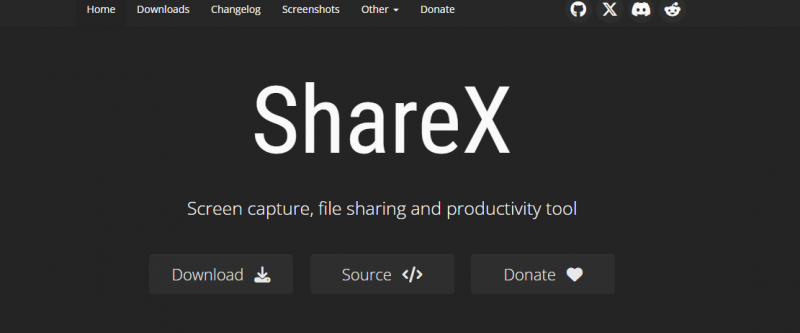
Why ShareX?
It’s insanely powerful—for screenshots, automation, and advanced workflows.
Key features:
- Custom hotkeys
- Upload to 80+ destinations (Dropbox, FTP, etc.)
- Built-in image editor and OCR
⚙️ Not for beginners.
💥 Tons of features if you know what you're doing.
7. Bandicam (Paid)
- Best for: Lightweight recording, gamers
- OS: Windows
- Price: $39.95
- Website: https://www.bandicam.com/
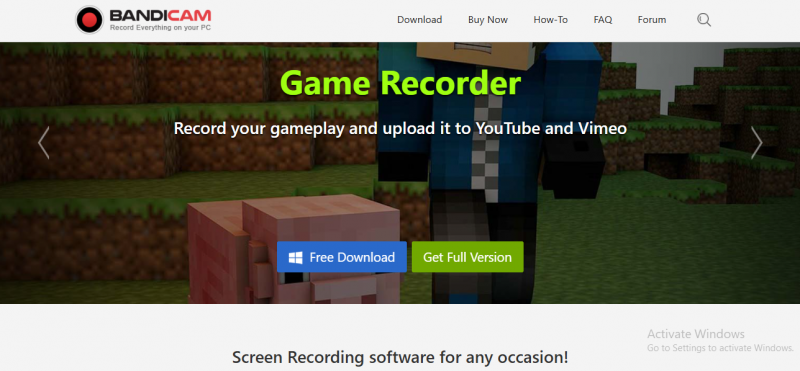
Why Bandicam?
Low CPU usage, high compression, and small file size. Ideal for gaming without lag.
Key features:
- 4K UHD recording
- Game capture with DirectX/OpenGL/Vulkan
- Device recording (webcams, consoles)
8. VLC Media Player (Hidden Feature!)
- Best for: Quick, free recordings (no editing)
- OS: Windows, Mac, Linux
- Price: Free
- Website: https://www.videolan.org/vlc/
Yes, VLC can record your screen.
But it lacks editing, webcam overlay, and audio sync.
✅ Good in a pinch.
❌ Not built for pro use.
Quick Comparison Table
| Tool | OS | Price | Editing | Webcam + Audio | Best Use Case |
|---|---|---|---|---|---|
| OBS Studio | Win/Mac | Free | ❌ | ✅ | Streaming + advanced |
| Loom | All | Freemium | ❌ | ✅ | Business + remote teams |
| Camtasia | Win/Mac | $299.99 | ✅ | ✅ | Pro tutorials |
| Snagit | Win/Mac | $62.99 | ✅ | ✅ | Short guides |
| ShareX | Windows | Free | ✅ | ✅ | Developer workflows |
| Bandicam | Windows | $39.95 | Basic | ✅ | Gaming |
| ScreenPal | All | Freemium | ✅ | ✅ | Education |
Final Questions to Guide Your Choice
- Do you prefer cloud storage or local file saves?
- How important is editing right inside the app?
- Are you working with a team or solo?
- Will you be recording games, tutorials, or presentations?
Bonus: Browser-Based Screen Recorders
Don’t want to install anything? Try these:
- Screencastify – https://www.screencastify.com/
- RecordCast – https://www.recordcast.com/
- Apowersoft Free Online Recorder – https://www.apowersoft.com/free-online-screen-recorder
These are great for lightweight work and Chromebook users.
Conclusion
There’s no “one best” screen recording software—just the one that fits your needs.
I use OBS for long-form recordings, Loom for quick updates, and Camtasia when I need serious editing.
Post Comment
Be the first to post comment!