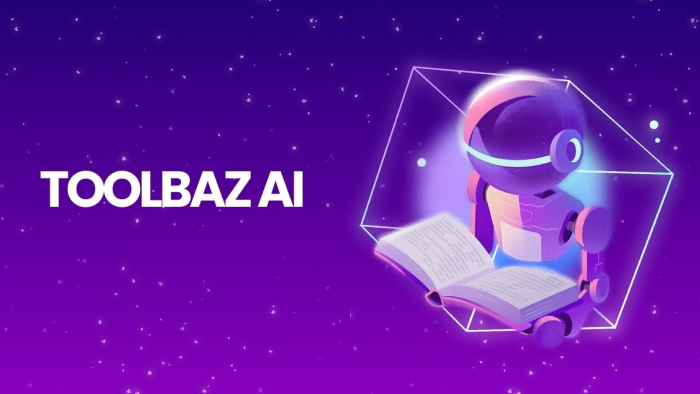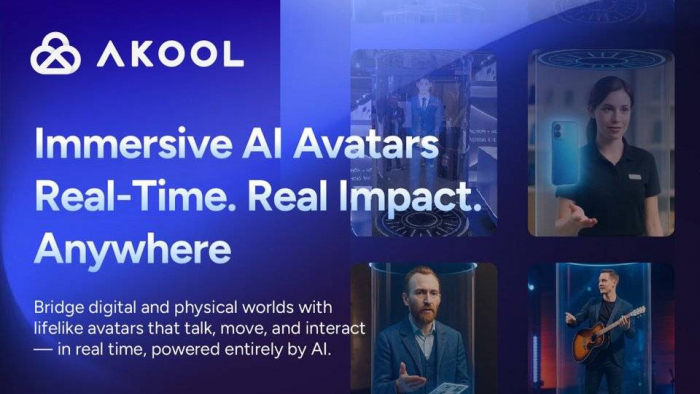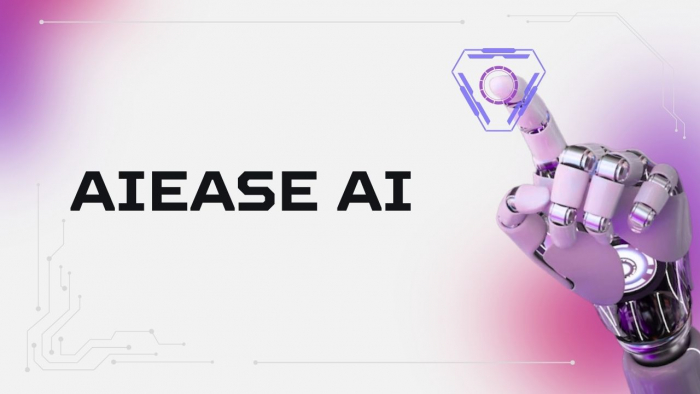Table of Content
- If Your Slides Could Design Themselves…
- How Beautiful AI Brings Your Ideas to Life
- Using AI to Guide Your Visual Storytelling
- Educators, Founders, Marketers — Everyone Has a Story to Tell
- Working with Teams in Real-Time
- Connecting Beautiful AI with Your Daily Tools
- Free vs Paid: Which Plan Fits Your Needs?
- Honest Opinions from Presenters Around the World
- Examples of Presentations Built with Beautiful AI
- How It Compares to PowerPoint and Canva
- Unlocking Hidden Features for Better Presentations
- Is Beautiful AI Worth It for Modern Presenters?
If Your Slides Could Design Themselves…
Let’s be honest—presentation design feels like a time trap. We've all spent hours tweaking fonts, aligning boxes pixel by pixel, or juggling color palettes only to end up with something meh. That's where Beautiful AI steps in—not as another drag-and-drop tool, but as a design co-pilot that uses artificial intelligence to do the heavy lifting. From the moment I logged into their dashboard, it was clear this wasn’t another Canva clone.
How Beautiful AI Brings Your Ideas to Life
The idea is refreshingly simple: you write the story, and the platform makes sure it looks good. With every new bullet, image, or data point you add, the layout rebalances automatically—thanks to the smart slide logic embedded in the platform’s presentation maker. It feels less like designing and more like collaborating with a silent, obsessive designer who never sleeps.
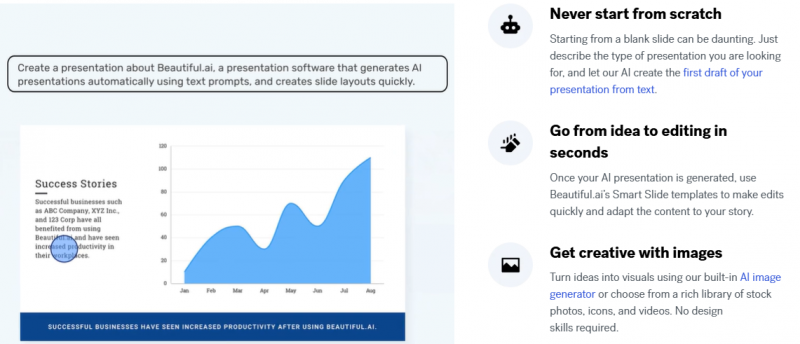
You get access to dozens of flexible templates via the presentations section, all of which are built to adapt.
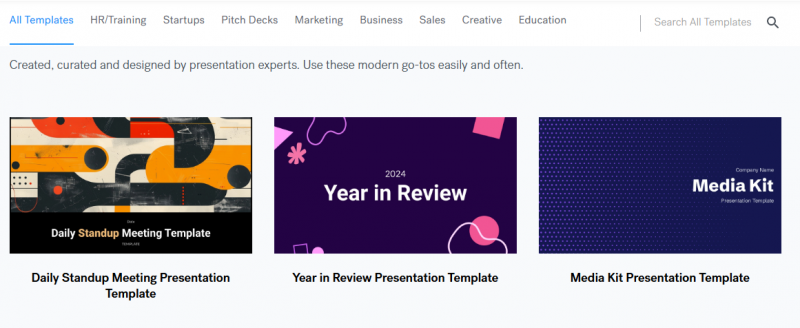
Need to change your headline text? The box resizes. Adding a new image? The spacing auto-adjusts. You’re never wrestling with formatting—just refining your message.
Using AI to Guide Your Visual Storytelling
What makes Beautiful AI stand out is its ability to anticipate. It’s as if the tool has read every presentation design book out there and applies the best principles in real-time. While platforms like PowerPoint still make you do everything manually, and Canva leans heavily into freeform creativity, Beautiful AI walks a fine line between control and automation.
One reviewer on G2 summed it up perfectly:
"It’s like having an invisible designer who adjusts every layout instantly as I type. It literally saves me hours."
Educators, Founders, Marketers — Everyone Has a Story to Tell
Whether you’re crafting investor decks, course slides, or quarterly reports, Beautiful AI adapts to your purpose. It’s not just a corporate tool. Through its education hub, teachers and students now build presentations that actually look polished—without needing a background in design.
Startup founders, especially those prepping pitch decks, have found it invaluable. Instead of outsourcing to freelancers or hacking templates in PowerPoint, they’re using smart templates that look investor-ready by default.
Working with Teams in Real-Time
Collaboration has always been the Achilles heel of presentation software. Beautiful AI fixes this. If you’re on a team plan, you can co-edit slides, leave comments, and access shared libraries. Feedback doesn’t live in 20 back-and-forth emails—it’s embedded in the slide itself.
And if you’re using Microsoft Office, the integration available via AppSource lets you embed presentations into Word or PowerPoint documents effortlessly. Teams on Webex can also plug Beautiful AI straight into their meeting flows through the Webex integration.
Connecting Beautiful AI with Your Daily Tools
The beauty of the platform isn’t just in how it looks—it’s in how it fits. With integrations across Slack, Dropbox, and even Microsoft Teams, you don’t have to abandon your current ecosystem. Everything syncs up nicely, especially when working cross-functionally with marketing, design, and sales.
Free vs Paid: Which Plan Fits Your Needs?
Beautiful AI offers a clear pricing structure with three tiers: Free, Pro, and Team. The free version gives you access to a good set of templates, but you’ll quickly run into branding and collaboration walls if you’re a business user.
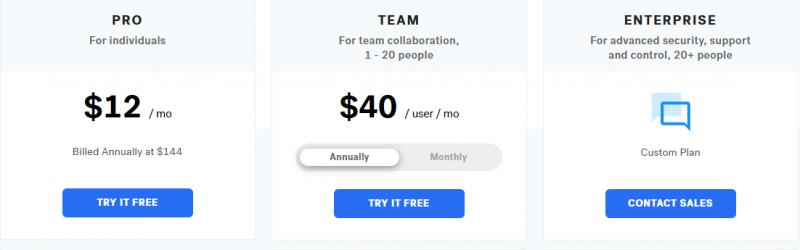
The Pro plan unlocks advanced controls and export options. Meanwhile, Team plans add things like shared slide libraries and brand kits—perfect for design consistency across departments.
Honest Opinions from Presenters Around the World
We dug into the reviews, and the feedback is mostly glowing. Users on Trustpilot repeatedly praise its "time-saving features" and "elegant slides with minimal effort." On Capterra, the consensus is similar—people love the simplicity.
However, it’s not without drawbacks. Some users have noted on Reddit that animations are limited, and those who crave deep customization may find it restrictive. If you’re the kind who wants to adjust the kerning of every letter, you might feel boxed in.
Examples of Presentations Built with Beautiful AI
From pitch decks for Series A funding to internal sales enablement tools, the variety of decks created with Beautiful AI is impressive. In a recent Fahimai review, they showcased a content marketing team using the platform to build campaign reports that are both data-rich and beautifully designed.
You’ll find decks used in HR onboarding, university lectures, annual stakeholder reports—you name it. One quick scroll through their official gallery shows just how versatile the platform really is.
How It Compares to PowerPoint and Canva
Beautiful AI isn’t just different—it’s faster. In a side-by-side test by Kroma.ai, slide creation time was cut by over 60%. Here’s a quick breakdown:
| Tool | Best For | AI Design Support | Learning Curve | Customization |
| Beautiful AI | Smart corporate decks | High | Easy | Moderate |
| PowerPoint | Total control | None | Steep | Full |
| Canva | Social visuals | Moderate | Easy | High |
If you want slide-by-slide control, PowerPoint wins. But if your goal is beautiful slides fast, Beautiful AI is hands-down the better option.
Unlocking Hidden Features for Better Presentations
Power users recommend setting up your brand kit early. Upload your fonts, colors, and logos in the Team plan—it ensures consistency across all decks. Another tip: use the slide library to save and reuse frequently used layouts. It’s a huge time saver if you create recurring reports or proposals.
You can also embed charts, videos, or even sync your content to Webex meetings for direct presentation.
Is Beautiful AI Worth It for Modern Presenters?
If your presentations feel like a chore, this tool changes the game. You’ll spend less time wrestling with design and more time refining your message. And honestly? That’s the kind of shift modern professionals need.
From its AI-powered presentation builder to integrations that make team collaboration seamless, Beautiful AI earns its name—not just for the visuals it creates, but for how beautifully it fits into your workflow.
Post Comment
Be the first to post comment!