Table of Content
- What Can You Actually Do With SeaArt?
- How SeaArt’s Workflow Editor Actually Works (Without the Buzzwords)
- Pricing: What You Get and What You Don’t
- The Good Stuff
- The Frustrating Parts
- How It Stacks Up Against Other Tools
- Legal, Privacy, and Data Notes
- Product Updates (Jan–June 2025)
- Who This Is Actually For
- Before You Try: A Few Practical Tips
- Final Thoughts
If you’ve used DALL·E, Midjourney, or Stable Diffusion before and felt boxed in by the simplicity, SeaArt AI might feel like a different kind of beast. It doesn’t just let you type prompts and wait. It actually lets you build how your art gets made, piece by piece, through a visual workflow editor. Think of it like Photoshop meets no-code automation.

But that flexibility comes with trade-offs: it’s powerful, yes, but also clunky in places, and not exactly beginner-friendly.
Let’s walk through what SeaArt AI actually does, where it excels, where it frustrates, and who it might be right (or wrong) for.
What Can You Actually Do With SeaArt?
- SeaArt AI isn’t just one tool — it’s more like a toolbox. Here's what people are using it for :
- Turning text prompts into artwork, using models like SD 1.5, 2.1, and Flux.
- Creating videos from images or prompts, including character animations.
- Making GIFs from stills or looping motion graphics.
- Swapping faces in images or short videos (useful? Maybe. Fun? Definitely).
- Building custom characters or avatars with stylized faces and outfits.
- Training your own LoRA models to generate art in your own style.
Everything works through something called ComfyUI — a visual, node-based editor where you literally drag and connect logic blocks (e.g., “Prompt → Model → Face Filter → Output”).
How SeaArt’s Workflow Editor Actually Works (Without the Buzzwords)
Most AI tools are like vending machines: you give them a prompt, and they spit something out. SeaArt is more like building the vending machine yourself.
Here’s what that looks like in practice:
- Start a new workflow — you’ll see a blank canvas.
- Drag nodes like “Prompt,” “Model,” “Upscale,” “ControlNet,” and “Face Swap.”
- Connect them — like a flowchart for your AI generation.
- Set values — such as resolution, LoRA weights, styles, or seed values.
- Run the build — and tweak if it’s not quite right.
This system gives you way more control than anything text-only. But yes, you’ll need to learn a few things before you get results worth sharing.
Pricing: What You Get and What You Don’t
Here’s the short version of SeaArt’s current pricing (as of mid-2025):
| Plan | Price/Month | What’s Included |
| Free | $0 | 150 daily credits, limited tools and models |
| Beginner | $2.99 | More credits, still basic workflows |
| Standard | $10 | Priority render queues, more nodes allowed |
| Professional | $30 | LoRA training access, video workflows unlocked |
| Master | $50 | Everything, plus high credit caps |
Important: there’s no refund policy. And users have reported getting charged even after canceling. If you try it, monitor your billing tab and cancel early if you're unsure.
The Good Stuff
People who’ve stuck with SeaArt tend to say similar things:
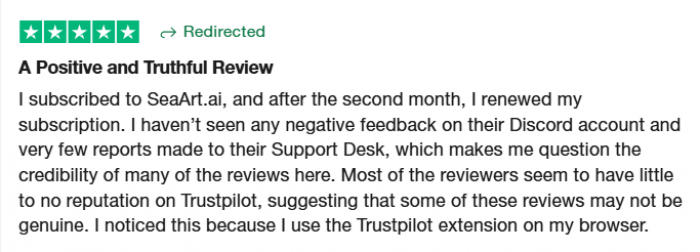
- “The ComfyUI editor is next-level — I can build really complex visual styles that no prompt tool gets right.”
- “LoRA training actually works here. It’s the only place I’ve managed to teach my style properly.”
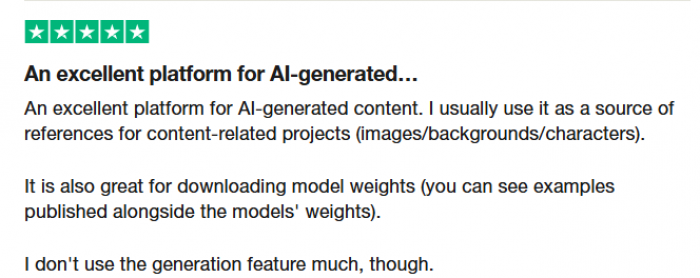
Other frequently mentioned positives:
- You can control nearly every parameter (seed, resolution, model, guidance scale).
- It’s great for animators or creators making multi-step visuals.
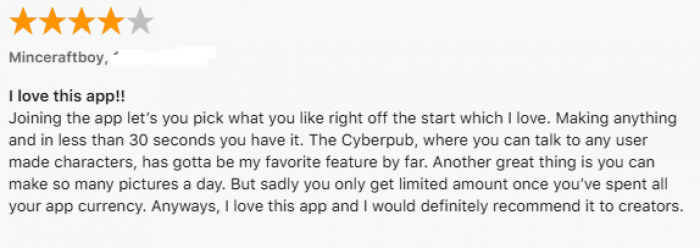
Video/GIF generation is faster than most cloud tools.
The Frustrating Parts
This is where SeaArt loses some folks — and it’s important to know before diving in.
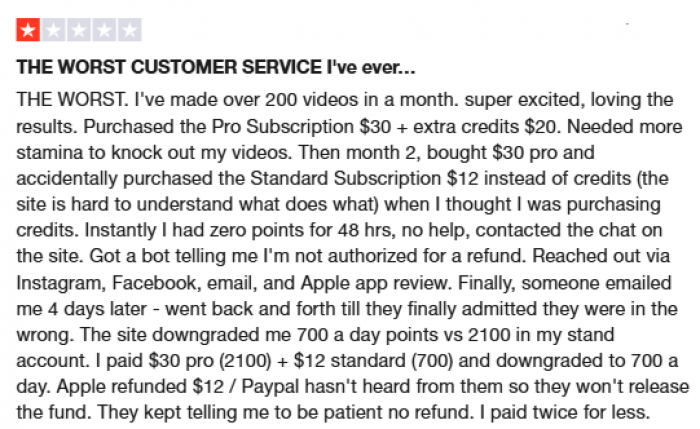
- “Support never replied. I got charged for two months after canceling.”
- “Love the tool. Hate the interface. You’re on your own if something breaks.”
Here’s what users complain about the most:
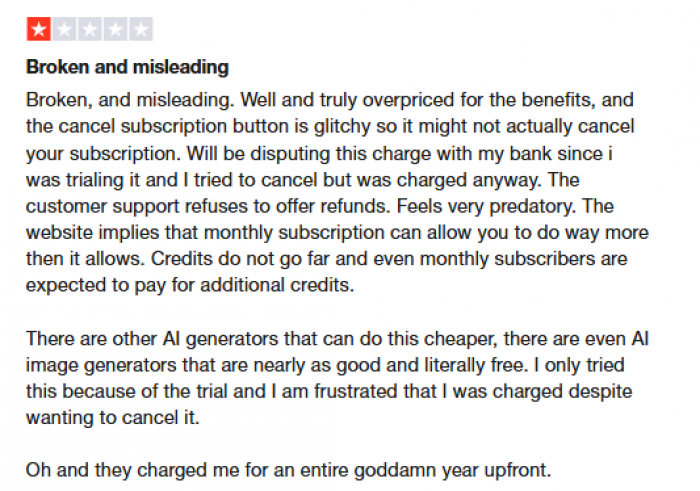
- Billing: Cancellation is confusing, and support is slow or absent.
- Interface changes: Recent UI updates removed useful folders and filters.
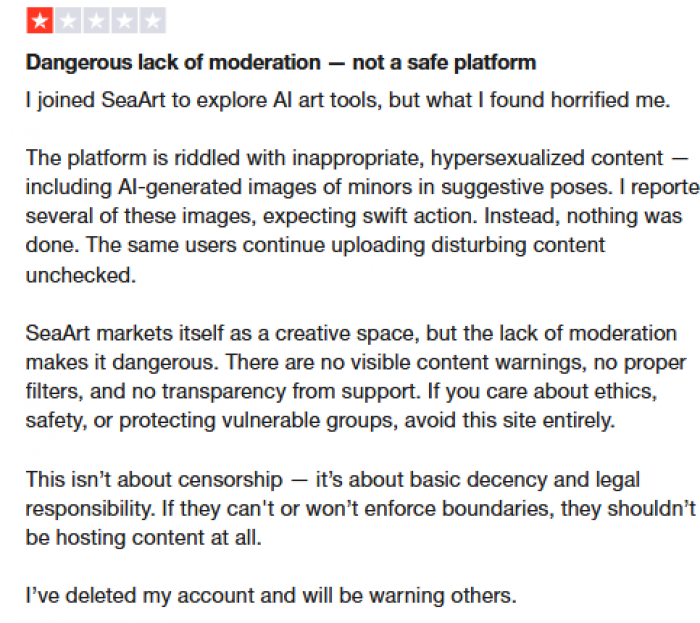
- Worst: If you’re new to workflows or image models, it’s not plug-and-play.
How It Stacks Up Against Other Tools
| Tool | Workflow Control | Video Support | Custom Model Training | Ease of Use |
| SeaArt AI | Full | Yes | Yes | Low |
| Midjourney | None | None | No | High |
| CivitAI | None | None | Yes | Medium |
| DALL·E 3 | None | None | No | High |
If you want customization and you’re okay figuring things out yourself, SeaArt gives you more knobs to turn. If you want results in 10 seconds without touching settings, it’s probably not for you.
Legal, Privacy, and Data Notes
Let’s be clear on this:
- Your uploads and outputs are stored — and may be used for training unless you delete them manually.
- You retain rights to your outputs (especially on paid plans), but the company keeps a broad license.
- There’s no GDPR/CCPA certification, though their privacy policy mentions standard rights (delete, export, etc.).
- Generated content stays on their servers unless you remove it.
Bottom line: if you're working with sensitive material or client work, be cautious.
Product Updates (Jan–June 2025)
SeaArt has been quietly pushing out useful updates every couple of months:
- Feb 2025: New audio integration added to video tools.
- Apr 2025: Real-time preview node in ComfyUI launched.
- May 2025: GIF-to-video and video-to-GIF converters updated.
- June 2025: More LoRA compatibility and batch render mode.
They haven’t published a public roadmap yet — but Discord insiders say collaboration tools are in the works.
Who This Is Actually For
You’ll probably like SeaArt if:
- You’ve used Stable Diffusion or ComfyUI before and want more control.
- You’re creating character animations, stylized assets, or educational explainers.
- You’re comfortable with trial-and-error workflows and tweaking settings manually.
You might want to skip it if:
- You need fast support or reliable refunds.
- You prefer simple, prompt-only tools with clear UI.
- You don’t have time to learn node-based logic.
Before You Try: A Few Practical Tips
- Start with the free tier, but don’t expect advanced features — those unlock later.
- Join their Discord early. It’s where most real help and templates are shared.
- Save your workflow often — UI glitches can cause you to lose your node setup.
- Check your billing dashboard — do not assume your subscription canceled just because you clicked “cancel.”
Final Thoughts
SeaArt AI is best described as a visual sandbox for creators who like to build. It’s not polished. It’s not beginner-friendly. But it’s flexible, deep, and capable of doing things most AI platforms don’t even try.
If you're someone who wants to control the entire AI generation process, from prompt to final video — it might be worth the effort. Just go in knowing what you're signing up for.
Post Comment
Recent Comments
Daniel Green
Jul 8, 2025I really like SeaArt AI for its creative potential, especially the customizable character creation and ability to swap faces in images and videos. However, I had issues with cancellation. I thought I had canceled my subscription, but I was still charged for an additional month, and support didn’t reply to my request. It's a great tool, but the billing confusion and slow or non-existent customer service definitely leave a bad taste.
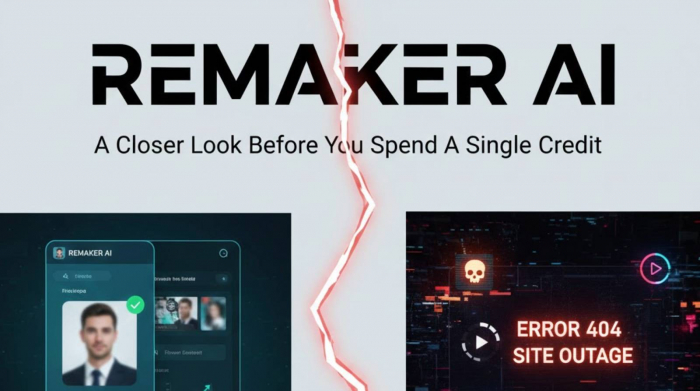
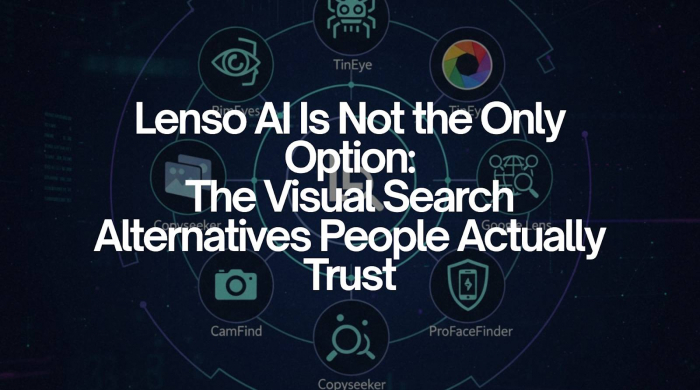
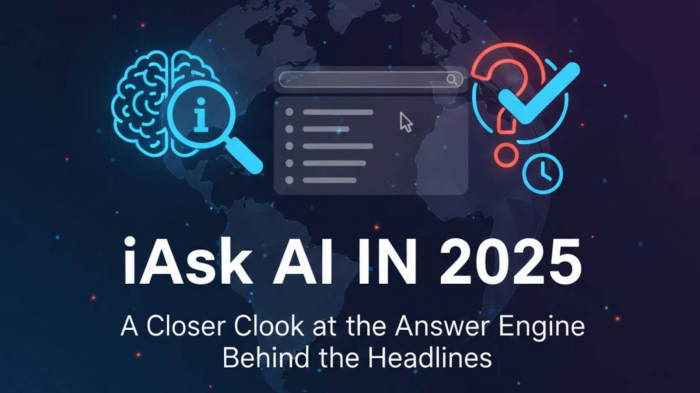
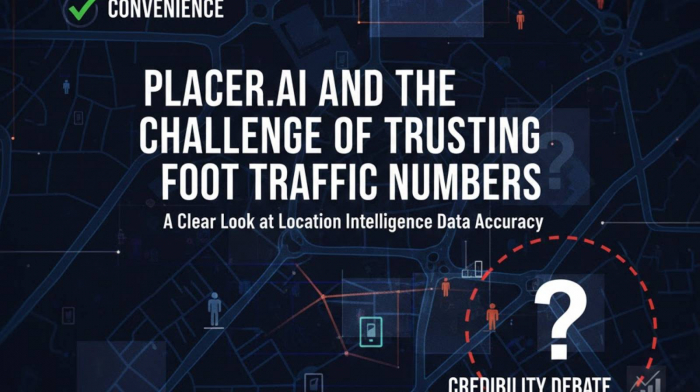

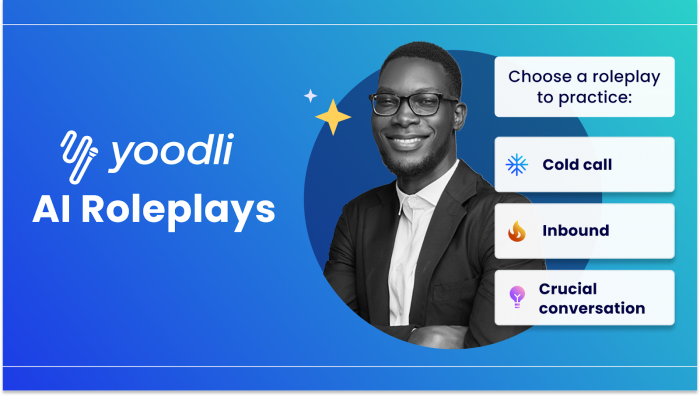
Jessica Carter
Jul 8, 2025I’ve been using SeaArt AI for a few weeks, and it’s become my go-to tool for turning text prompts into artwork. The ability to choose different models like SD 1.5 or Flux gives me so much creative freedom, especially when experimenting with different styles.