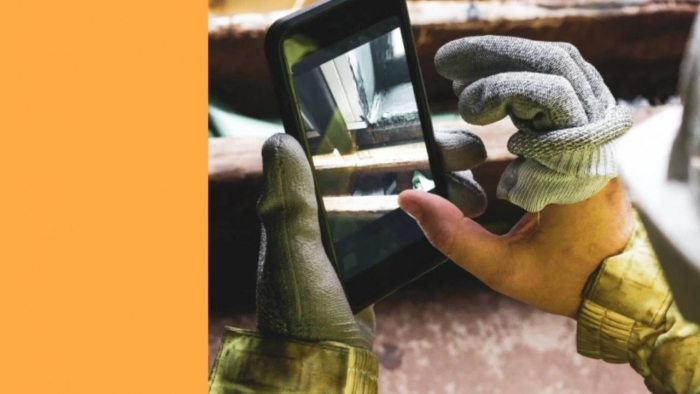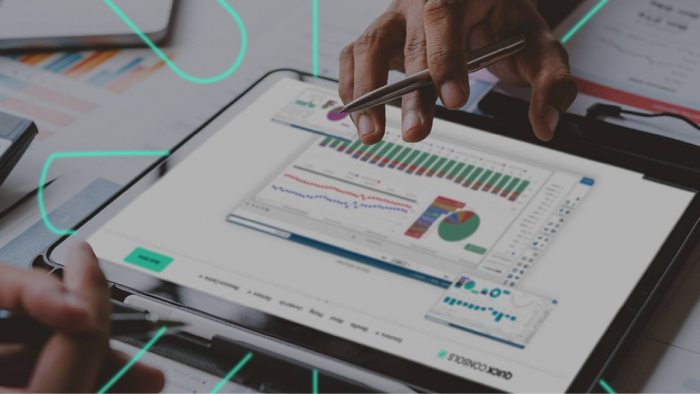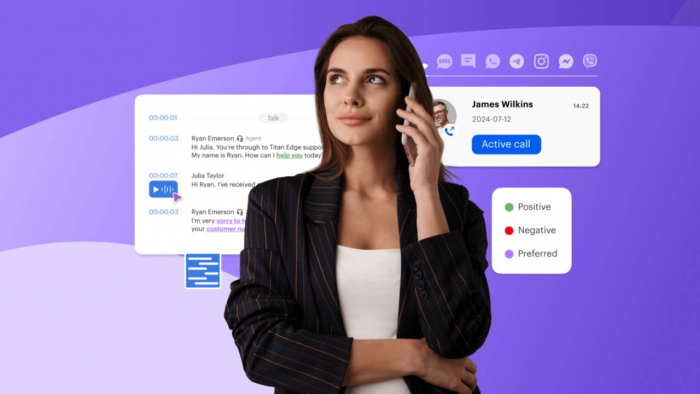Picture this: it’s 2 a.m., the campus is silent, and your university’s IT staff is concurrently upgrading numerous computers in a lab. No one needed to drive over, open the building, or sit in front of every single computer. With remote desktop applications, everything is done remotely and effortlessly. By the time students resume classes, the lab is set so they can use it, and the hassle is almost zero.
This is the situation for a number of academic institutions nowadays. Remote access is no longer optional – it is essential in the upkeep of computer labs. In this article, we will discuss its importance, the benefits that it provides, the software that is most commonly used in higher education, and the best way for it to be implemented securely.
Importance of Remote Access for Educational Facilities
A university, college, or training center would not be complete without a computer lab. A lab is essential for a design student who needs to work on a particular software, or a chemistry student who needs to run simulations. A lab combines the resources of all the students and makes it possible for each and every one of them to work on the software they need.
The issue is that a lab needs to be managed constantly; there are always updates, fixes, and new installations. If IT personnel did not have remote access, they would be constrained to making in-person visits, which may be during off hours in some cases. Remote desktop applications empower IT personnel to make timely and effective interventions to the labs, in turn guaranteeing uninterrupted access to all essential lab resources for students.
Main Advantages of Remote Desktop Applications in Managing Laboratories
- Disruption is kept to a minimum. Problems may be fixed without stopping classes or workshops.
- Operational Efficiency. Massive software updates to laboratory computers may be carried out remotely and in bulk.
- Cost Savings. Decreases the demand for physical presence, enabling IT personnel to attend to more intricate matters.
- Flexibility. Assistance is provided to numerous campuses and even to distant locations.
Spotlight on Popular Remote Access Tools for Education
Several remote desktop solutions are prominent in the educational sector. Each solution has certain features that make it suitable for the maintenance of campus laboratories. However, each solution also has its limitations.
HelpWire
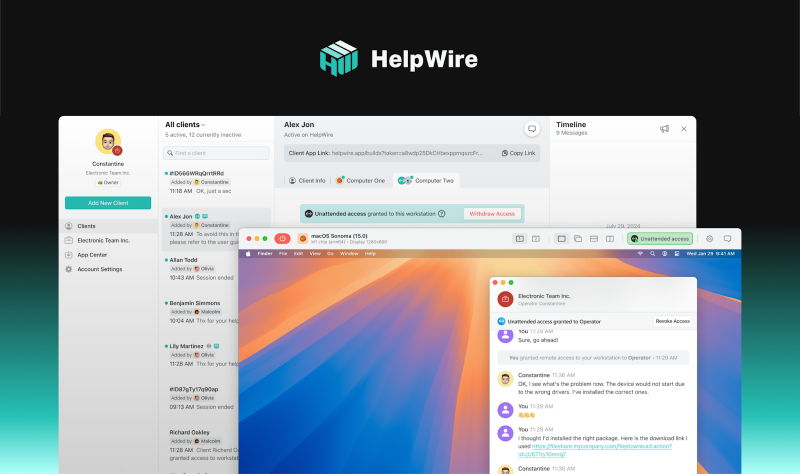
HelpWire prioritizes ease of use, allowing IT departments to get started without tedious installations, setup, or login procedures. Its combination of attended (real-time) and unattended (after-hours) access makes it especially appropriate suited to education, along with its strong encryption. Take for example a scenario in which support staff resolve technical issues with a teacher’s computer during class or update devices in an entire lab overnight without any user intervention.
Strengths: Intuitive design, robust security, and fast connection starting.
Weaknesses: The absence of an integrated collaboration toolset (e.g., whiteboarding, co-browsing) restricts its functionality in training use cases.
Splashtop
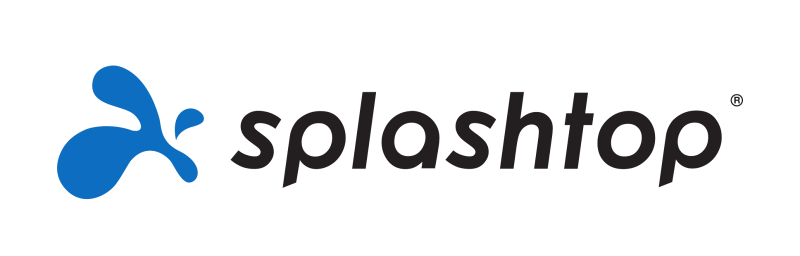
There is a strong focus on performance, particularly in relation to graphic‐intensive and processor‐intensive software. This also makes it ideal for design, engineering, and media‐related programs, where proper rendering and visual fidelity are necessary. Furthermore, Splashtop offers compatibility with device management solutions, enabling institutions to manage numerous devices through a single system.
Strengths: Exceptional streaming quality, dependable performance for creative applications, and excellent device management.
Weaknesses: Licensing structure is not appropriate for bigger organizations, and the setup may require more configuration compared to lightweight tools.
AnyDesk
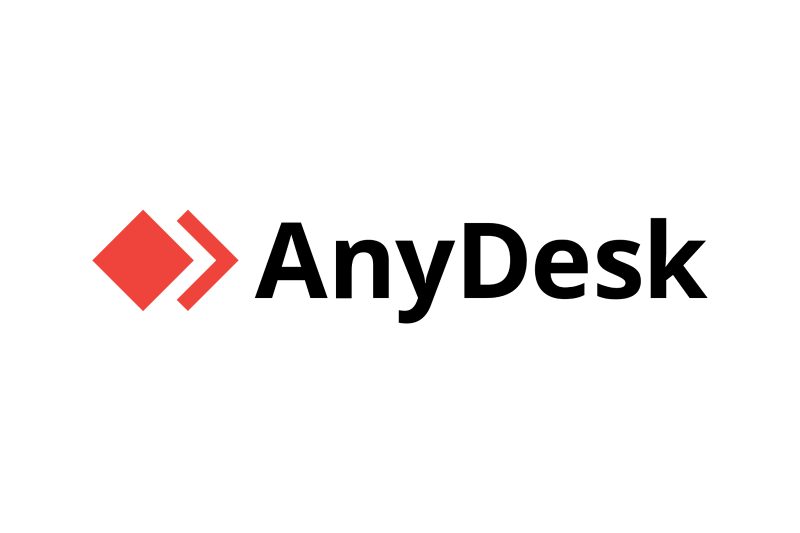
The versatility of the operating system and platform is the best and default feature of AnyDesk. In terms of performance, it is not better or slower than the competition; it is more or less on par with the other major rivals. The reason it is preferred to other remote desktop control apps is its universal support. Because it requires very little beginning setup, it can be installed with ease on hundreds of computers.
Strengths: Speed, minimal system requirements, strong compatibility across platforms.
Drawbacks: Some organizations indicate that advanced functionalities are locked behind premium licenses, and the customer service is not as prompt as other competitors.
In the academic environment, these products are useful because they address the core problem, which is guiding IT professionals to remotely manage and fix computer laboratories without being physically present. The distinction depends on the tool’s strong points in relation to the institution’s particular problems—whether it’s the use of high-end software, diverse platform support, or after-hours smooth maintenance.
Best practices for secure and effective remote assistance
In order to effectively use remote access, institutions should focus on both security and openness:
- Protect sensitive faculty and student information with advanced encryption and role-based access control.
- Design and implement procedures for providing, overseeing, and terminating access.
- Maintain openness; ensure that faculty and staff are informed of the status of active sessions.
Typical Hurdles and How to Tackle Them
Remote access has its fair share of advantages, but it also presents its own set of issues:
- Network Capacity: Intense sessions have the potential to bog down networks. The Fix: Adopt efficient bandwidth management and use strategic timing for large updates, preferably during off-peak hours.
- User Purchase: New tools, especially in the faculty domain, tend to receive a lukewarm reception. The Fix: Help faculty build trust and confidence with effective training sessions and user-friendly manuals.
- Heterogeneous Devices: Labs frequently have a mix of Windows, macOS, and Linux systems, in addition to other special-purpose devices. The Fix: Ensure the procurement of tools that support all the required platforms.
Looking Ahead: The Future of Remote Support in Campus Tech
Perhaps the most remarkable change comes from the introduction of Remote Monitoring and Management (RMM) software. Such programs fuse the ease of remote access with rigorous management, providing IT with control panels to gauge the productivity of hundreds of computers at once. As with RMM, organisations can oversee the issuance of updates, the implementation of security measures, and the creation of system health documentation without physical presence. In this sense, RMM fills the gap that traditional remote desktop programs leave, as it provides the automation of tasks at scale that modern day institutions require.
An even greater evolution in integration may be expected with learning management systems (LMS). There is a possibility that teaching staff will be able to access their LMS interface, submit a support ticket, and have an AI-driven first-level support fix the problem or escalate it within the platform. Rather than responding to problems, remote access will facilitate the development of an intelligent system that will ensure that the labs are constantly operating at their best.
Conclusion: How to Make Remote Access Work Effectively for Your Institution
Remote desktop tools are reshaping how campus labs are maintained. Without needing anyone to be physically present at all times, technology is kept approachable and dependable. Rather than contemplating the use of remote access, educators need to think about the most prudent way to utilise it.
In the same vein, how is your institution handling remote assistance for laboratory work? Additionally, what modifications would you wish to make to this system?
Post Comment
Be the first to post comment!