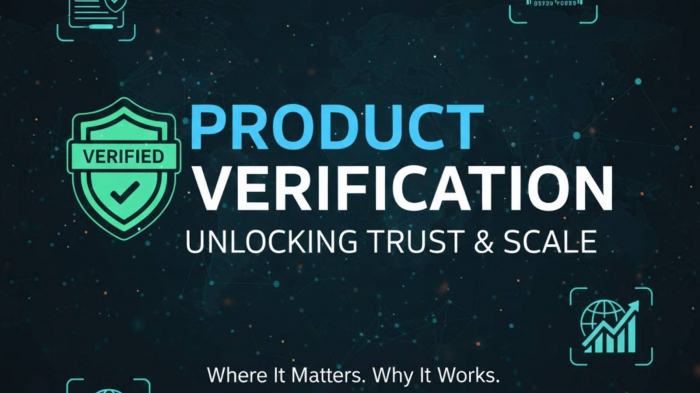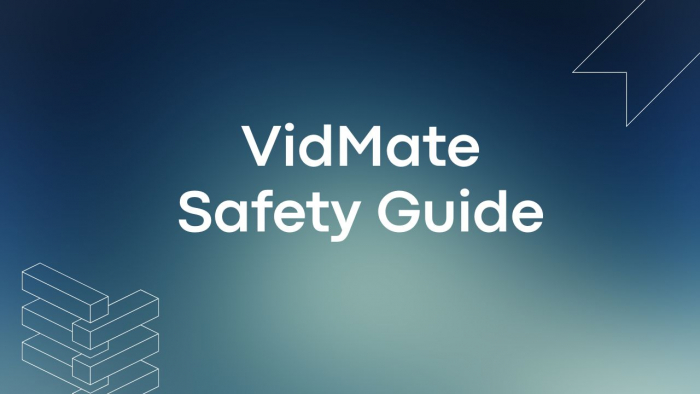To make a clean, polished, and print-ready document with WPS Writer — one of the best options to download Word for free — you need to know how to use its strong Page Layout capabilities. These tools let you define margins, modify the size of the paper, change the orientation, size, & text direction, add headers and footers, and make watermarks, etc. If you know how to use these settings, your professional reports, academic papers, or marketing materials will look great and print precisely how you want them to. WPS Writer makes it easy to build documents that are both well-organized and suitable for presentation. It has easy-to-use controls and features for seeing what the document will look like in real time. We'll show you the most important layout features in this article that will help you improve your document design.
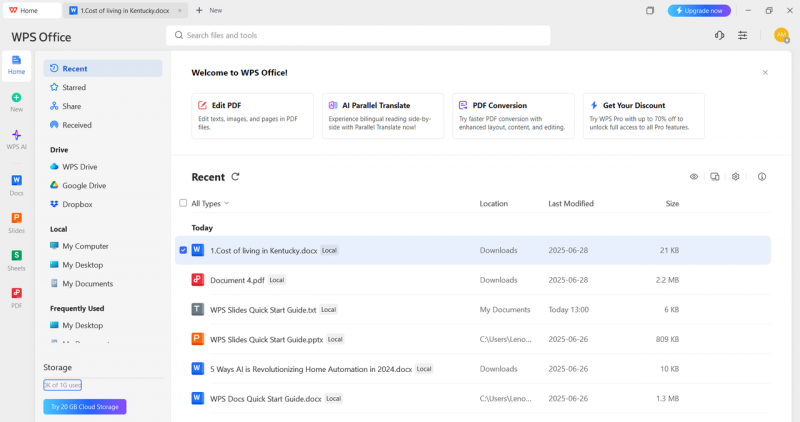
Essential features for creating perfect documents through WPS Writer
WPS Writer has a full range of layout options that you can use to make a document that is easy to read, looks good, and is ready to print. These features help keep your files organized, make it easier to find things, and make them seem better overall. Here is a list of the most important page layout features in WPS Writer.
1. Page margins:
Margins are the blank space around the edges of your document. They assist in framing your information and make it easier to read. They help the text look balanced and stop it from looking overly crowded or going off the page when printed. You can choose from a number of preset margin settings in WPS Writer, like normal, narrow, moderate, or wide. Alternatively, you can configure your own margins to fit your specific formatting or printing demands. This level of control is very helpful for academic papers, business documents, or printed products where the arrangement has to be perfect. Having the right margins makes everything clearer and more professional.
2. Page orientation and size:
The size and orientation of your pages are significant for how your material looks and prints. With WPS Writer, you can easily switch between portrait and landscape orientations, depending on how your document is set up and how it looks. You can also choose from conventional paper sizes like A3, A4, A5, letter, legal, and many more. If you need something special, like a brochure, certificate, or poster, you can even set your custom measurements. These settings make sure that your text, tables, photos, and charts are all correctly lined up and ready to be seen and printed. The appropriate orientation and size make your papers seem better and work better.
3. Page borders & page colours:
Adding borders and background colors is a simple yet effective method to make your papers look better. You can add borders to all edges of a page in WPS Writer or only to certain parts of it. This gives your layout more clarity and structure. You can also add some originality and flair by choosing the colors of the page background, which can be anything from gentle to bold. These capabilities are great for making cover pages, event invites, certificates, or marketing materials that need to stand out both on the computer and in print.
4. Watermarks & line numbers:
Watermarks can be used for a lot of things, such as protecting your trademark or copyright, showing that a document is private, or showing that it is in progress. Adding text or image watermarks that look the same on every page in WPS Writer is easy. These can be things like corporate names, logos, or labels that say "Draft" or "Confidential." WPS Writer also lets you number lines, which is a valuable feature for formatting academic papers, legal documents, or manuscripts. Line numbers in the margins make it easy to find and look over some regions of the text while proofreading, working together, or doing a formal evaluation.
5. Themes:
WPS Writer themes help your document look the same all the way through. With just one click, you may apply a theme that includes a collection of fonts, colors, and formatting effects that are already established. Using a theme makes sure that everything looks uniform and saves your time by not having to change styles manually again and again. This is true whether you're working on a business report, a school assignment, or a presentation. You can change the theme of the document as needed to match its purpose better, whether it's formal, creative, or business-related. This will give all the pages a polished, consistent design.
6. Page numbers, header & footer:
Headers, footers, and page numbers are essential parts of papers that are well-organized. You may quickly add page numbers to WPS Writer in several places, including the top right, bottom center, or any other place you like. You can put critical information like the document title, author name, date, or even company logos in the headers and footers. These features not only make the document look more professional, but they also help with navigation and organizing. This is especially helpful for long files, printed reports, or formal submissions. You can fully customize WPS Writer so that each part shows the information you wish to highlight.
7. Table of contents & page breaks:
A well-organized Table of Contents (TOC) is essential when working with long documents. WPS Writer can automatically make a table of contents (TOC) based on the styles of the headings in your material. This makes it easy to click on links to get around. This feature is quite helpful for reports, manuals, and academic papers. You can also regulate how content flows between pages by using page breaks, section breaks, and column breaks. These layout features assist in keeping the structure clear by separating chapters, changing formats in the middle of a page, or making layouts that need multi-column formatting.
How to use the ''Page Layout'' features in WPS Writer effectively
To design clean, professional, and print-ready documents in WPS Writer, it's essential to understand how to use the "Page Layout" features effectively. From adjusting margins to applying themes, the steps below will guide you through the available functions with ease.
Step 1: Open your document in WPS Writer
Start by opening a document in WPS Writer. You can either choose an existing file from the Home screen, access documents saved in the drive, or upload one from your local storage. This sets the stage for applying layout modifications.
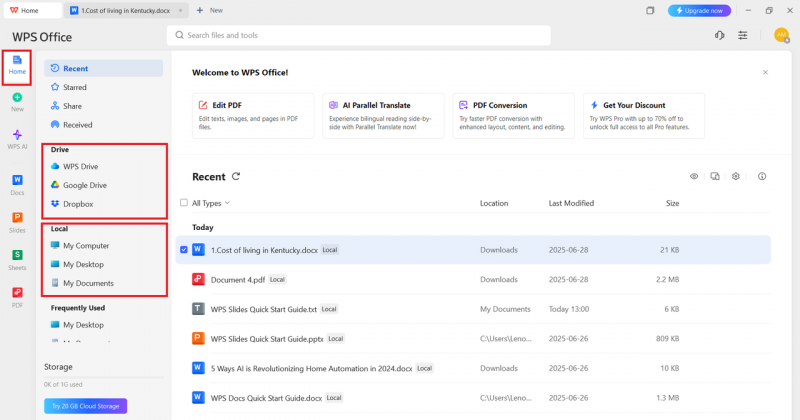
Step 2: Access the ''Page Layout'' tab to explore all features
After selecting and opening your document, click on the "Page Layout" tab located on the top menu bar. A wide range of formatting tools will appear, including margins, orientation, size, page borders, page color, watermarks, line numbers, themes, page numbers, header & footer, table of contents, breaks, and more. Each feature serves a specific purpose in enhancing the structure and appearance of your document. You can explore and apply them one by one to customize your document’s layout for both digital and print use.
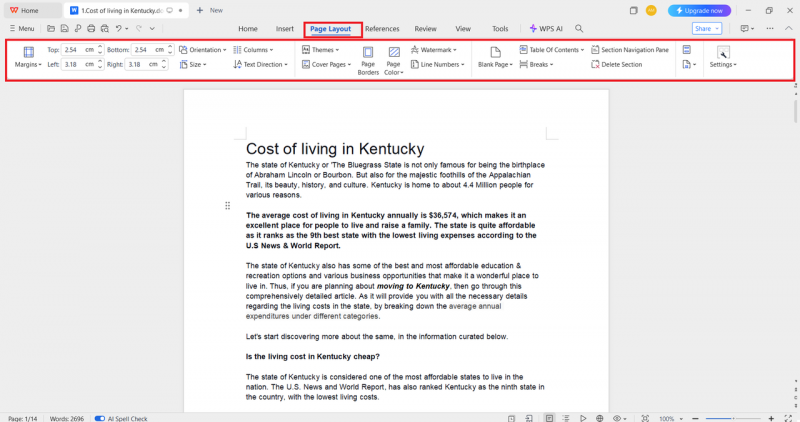
Step 3: Save or export your document in the desired format
Once you've finished making all the necessary layout adjustments, go to the Menu on the top-left corner of WPS Writer. Click on “Export to PDF” or “Save As” to view a wide range of file format options, including PDF, DOCX, DOC, TXT, and more.This function comes in handy when converting Word to PDF in our common routine work. Choose the format that best suits your purpose, whether it’s sharing, printing, or archiving. This final step ensures your clean, well-formatted document is ready for use in the format you need.
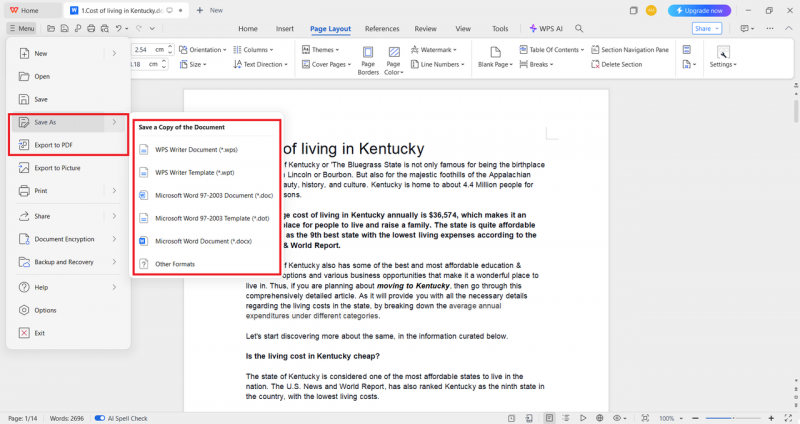
Let's wrap up
You can easily make clean, organized, and professional documents with WPS Writer's page layout capabilities. Every tool helps you improve your work for both screen and print, from margins and orientation to themes, headers, and watermarks. A well-organized file makes all the difference when you're writing reports, resumes, or presentations. Are you ready to make better documents? Try WPS Writer today and check out all of its layout abilities!
Post Comment
Be the first to post comment!