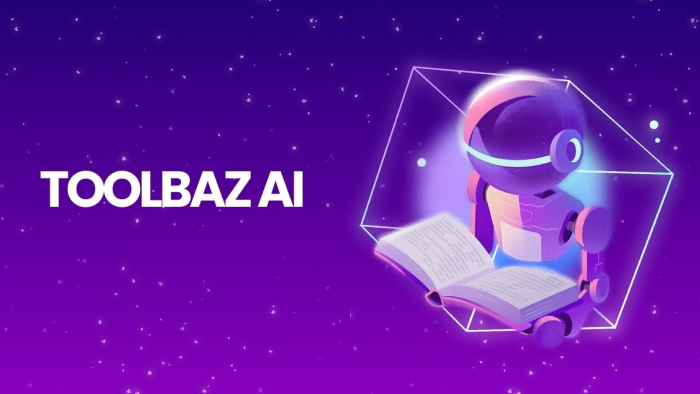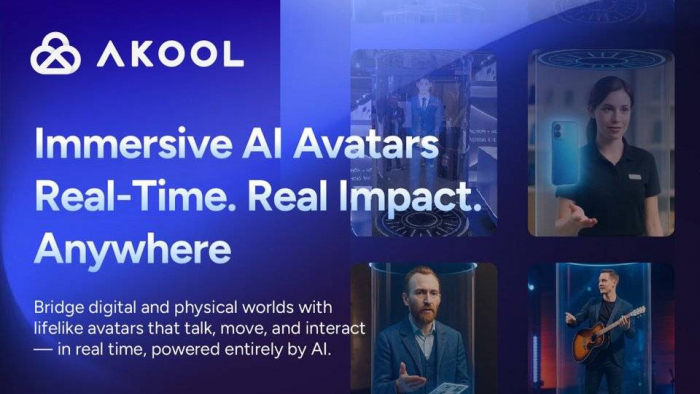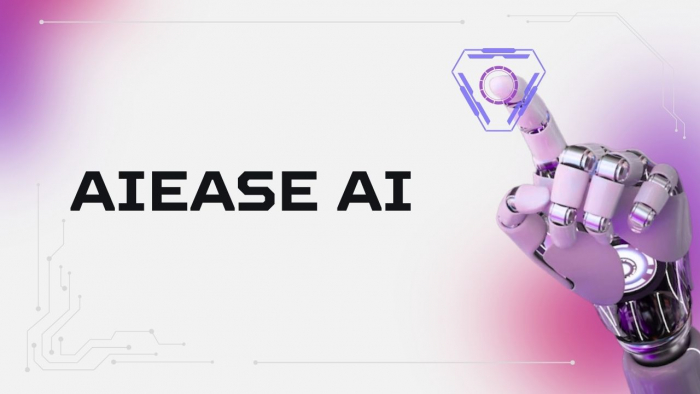Table of Content
- What ClickUp Tries to Be vs. What It Is
- Who ClickUp Fits (And Who Should Stay Away)
- Core Features: A Mix of Depth and Bloat
- Pricing: Costs Increase Quickly With Add-Ons
- What Users Praise Most
- What Users Complain About Most
- Chrome Extension Review: Useful But Incomplete
- Workflows Where ClickUp Works Well
- What You Should Know Before Migrating
- How ClickUp Structures Workflows (and Where It Gets Confusing)
- Is ClickUp Suitable for Simple Project Management?
- How Stable Is ClickUp?
- Time Tracking in ClickUp: Basic but Flawed
- What Does ClickUp AI Actually Do?
- ClickUp Docs vs Google Docs: Not a True Replacement
- Automation in ClickUp: Useful But Requires Testing
- Integration Depth: Surface-Level or Functional?
- Mobile Experience: Subset of Desktop Functionality
- Data Portability: Can You Leave ClickUp Easily?
- Final Thought: When Does ClickUp Make Sense—and When It Doesn’t
What ClickUp Tries to Be vs. What It Is
ClickUp positions itself as a “one app to replace them all” — combining tasks, documents, calendars, time tracking, whiteboards, and chat. But based on actual use, it’s more accurate to call it a project management framework than a full replacement for tools like Google Docs or Slack.
_1754128822.png)
Its real strength is centralizing workflows, not eliminating all other tools.
Who ClickUp Fits (And Who Should Stay Away)
ClickUp fits teams that:
- Work in cross-functional environments (design + development + marketing)
- Need deep task nesting and custom workflows
- Have internal capacity to set up and maintain the tool
It’s a poor fit for:
- Freelancers looking for simplicity
- Non-technical teams without process managers
- Small businesses needing a rapid setup
Connecteam’s review reinforces this divide — praising its depth, but warning of its complexity.
Core Features: A Mix of Depth and Bloat
ClickUp includes an impressive suite of tools:
- Task lists, kanban, Gantt, calendar, and timeline views
- Docs and wikis, with task linking
- Dashboards for reporting
- Automations and custom statuses
- Time tracking, mind maps, and goals
_1754128874.png)
ClickUp’s feature list promises flexibility, but many users find that complexity grows fast — especially when multiple teams use different setups inside the same workspace.
Pricing: Costs Increase Quickly With Add-Ons
ClickUp is affordable at first glance, but actual costs rise quickly when adding features like AI or advanced automations.
| Plan | Monthly/User | Key Limits |
| Free | $0 | 100 automations, 100MB storage |
| Unlimited | $7 | Unlimited dashboards, integrations |
| Business | $12 | Time estimates, workload view |
| Enterprise | Custom | API access, SSO, advanced permissions |
| AI (ClickUp Brain) | +$5–7 | Adds AI writing, summarization |
_1754128894.png)
If your team grows or needs dashboards + AI, expect to upgrade quickly.
Let’s now look at what makes teams stay — and what makes others walk away.
What Users Praise Most
Recurring praise includes:
- Powerful automation and conditional logic
- Visibility across large projects
- Template library and workflow reuse
- Feature density in one app
G2 reviewers often highlight ClickUp’s configurability, noting it's especially helpful for product teams and remote agencies.
_1754128920.png)
ClickUp’s template hub also allows teams to skip setup by cloning ready-made workflows.
What Users Complain About Most
Criticisms are consistent across platforms:
- Performance lags when boards grow large
- Mobile app doesn’t match desktop parity
- Frequent UI changes confuse long-time users
Reddit threads and Chrome Store reviews echo frustration, especially among casual or part-time users.
These issues become more noticeable as teams scale and rely on automations.
Chrome Extension Review: Useful But Incomplete
The ClickUp Chrome extension adds convenience:
- Create tasks from webpages
- Screenshot capture and annotations
- Email-to-task support
- Can’t pre-assign to folders or spaces
- Sometimes misses due dates in time zones
Despite limitations, it supports quick task capture — but not complete workflow setup.
Workflows Where ClickUp Works Well
ClickUp excels in these real-world use cases:
- Agile product teams managing sprint boards, epics, and retros
- Marketing agencies running content calendars and feedback loops
- Client success teams organizing onboarding and shared dashboards
- Internal ops automating recurrences (e.g., payroll, performance reviews)
- Templates in ClickUp’s library streamline onboarding for each of these functions.
What You Should Know Before Migrating
Migration requires planning. Issues include:
- Incomplete imports from Trello or Asana (subtasks often drop tags)
- Manual mapping of statuses and workflows
- Two-way sync with Google Calendar is not available without Zapier
- Docs and custom fields may need reformatting
G2 users often recommend starting fresh rather than porting cluttered old systems.
Now let’s look at the core structure that makes ClickUp both powerful and confusing.
How ClickUp Structures Workflows (and Where It Gets Confusing)
Hierarchy:
Workspace → Spaces → Folders → Lists → Tasks → Subtasks
While this allows nesting and permissions, many users feel overwhelmed when they first try to locate a task across 6 layers. The same task might appear in multiple places due to filtering or views — a flexibility that causes interface noise.
Is ClickUp Suitable for Simple Project Management?
If all you need is a checklist, task deadline, and some notes — ClickUp may feel like overkill.
Compared to Trello or Notion, ClickUp adds more structure than a casual user needs.
Connecteam’s review warns about its complexity when compared to plug-and-play tools.
How Stable Is ClickUp?
Performance has improved, but not entirely solved. Teams with large dashboards report:
- 2–5 second load delays
- Crashes in Gantt/timeline views
- Filters that don't persist correctly
- Automations that hang without error
Recent reviews confirm that stability is still a major pain point — especially for power users.
Time Tracking in ClickUp: Basic but Flawed
Built-in time tracking includes:
- Manual entries
- Start/stop timers
- View-by-user and total time per task
Limitations:
_1754129031.png)
- No invoicing
- No automatic screenshots or breaks
- Limited reporting exports
This works for light tracking but doesn’t replace tools like Toggl or Harvest.
What Does ClickUp AI Actually Do?
“ClickUp Brain” was launched in 2024 as a workspace AI assistant. It:
- Summarizes task and doc content
- Answers help queries inside workspace
- Auto-generates descriptions or outlines
_1754129068.png)
It’s helpful for doc writing and onboarding — but it’s not a strategic AI engine.
ClickUp Docs vs Google Docs: Not a True Replacement
ClickUp Docs support markdown, slash commands, task linking, and public sharing.
But compared to Google Docs, they lack:
- Real-time co-authoring stability
- Smart formatting and grammar tools
- Full offline access
- Comment threads at scale
Teams often draft in ClickUp but export fithe nal copy elsewhere.
Automation in ClickUp: Useful But Requires Testing
ClickUp allows multi-step automations like:
“When due date passes → assign user → change status → comment”
But:
- Automations lack simulation/test mode
- Fails silently if user/tag is missing
- Free plan caps at 100/month
Integration Depth: Surface-Level or Functional?
Core integrations:
- Slack (notifications only)
- Outlook (one-way calendar)
- Zoom (meeting links)
- Google Drive (file previews)
- Deep integration — like automatic task creation from email — still requires Zapier or Make.
Microsoft AppSource listing offers more detail for Outlook/Teams users.
Mobile Experience: Subset of Desktop Functionality
ClickUp’s mobile app supports:
_1754129130.png)
- Task management
- Time tracking
- Commenting
- Basic views
Missing:
- Dashboards
- Whiteboards
- Automations
- Gantt/timeline
Data Portability: Can You Leave ClickUp Easily?
You can export:
- Task CSVs
- Simple docs
- List and folder metadata
You can’t export:
- Dashboards
- Whiteboards
- Automations
- Permissions
Migration is possible, but not seamless, especially if you're integrating elsewhere.
Reddit reports confirm this
Final Thought: When Does ClickUp Make Sense—and When It Doesn’t
After spending time inside ClickUp across multiple team setups, I’ve found it to be incredibly powerful if you have the patience (and headcount) to mold it to your workflows. It’s not something you plug in and go — it demands setup, structure, and internal ownership. But once dialed in, it centralizes your chaos better than most tools I’ve tried.
That said, I’ve also seen teams burn out during onboarding, especially smaller groups hoping for something lightweight. If you're just looking for quick checklists or a place to jot ideas, ClickUp’s depth can feel like a wall, not a ladder.
Personally? I’d reach for ClickUp in fast-scaling, cross-functional teams with layered workflows and visibility needs — but for solo projects or small, scrappy teams, I’d steer toward something simpler like Notion or Trello.
ClickUp can replace a lot. But only if you're ready to manage the complexity it brings with that promise.
Post Comment
Be the first to post comment!