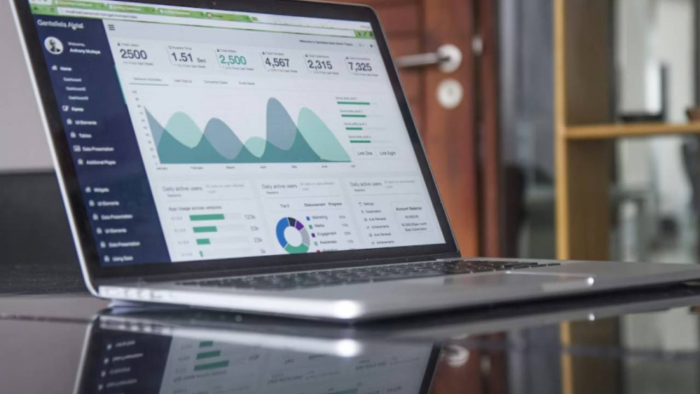Is your business computer slower than it used to be? Do simple tasks take too long to complete, leaving you or your team frustrated? In a fast-moving business world, every second counts. A sluggish computer can slow down workflows, decrease productivity, and impact customer service. Whether you run a small office or manage a larger team, improving computer performance can bring a noticeable difference in your daily operations. You don’t always need to buy a new machine—sometimes a few smart changes can do the trick.
In this blog, we will share practical and easy-to-understand ways to boost your business computer’s speed and performance.
Clear Out Unnecessary Files and Programs

Over time, computers collect files and programs that you no longer need. These include old documents, outdated software, duplicate files, or temporary internet files. All of these take up storage space and make your system work harder than it needs to. When your hard drive becomes too full, it slows down data access, which causes delays in loading files or launching apps.
Start by going through your downloads folder, documents, and desktop. Delete what you no longer use. Then check your installed programs list and remove software you don’t recognize or need anymore. Use built-in cleanup tools to clear the cache and system junk. Keeping only essential data frees up resources and helps your computer run more efficiently.
Upgrade Your Storage Drive
Many business computers still use traditional hard drives, which are slower compared to modern options. Upgrading to a solid-state drive (SSD) can make a huge difference. SSDs load files and applications faster and help your computer start up in seconds. They don’t have moving parts, which also makes them more reliable over time.
Another option is Universal Flash Storage, also known as UFS. With UFS storage explained in simple terms, even non-tech users could appreciate how it boosts device performance. Basically, UFS offers even faster read and write speeds than regular SSDs. Though mostly used in phones and tablets, some high-end business machines are now adopting UFS technology. If you’re buying a new computer, look for one with this type of storage for better performance.
Add More RAM
RAM, or Random Access Memory, helps your computer run multiple programs at once. If you find your system struggling to keep up when you open several browser tabs, spreadsheets, or applications, you might not have enough RAM. Insufficient RAM causes lagging, freezing, or even system crashes during busy work sessions.
Most office computers work well with 8GB of RAM, but upgrading to 16GB can improve performance for users who multitask often. RAM upgrades are usually affordable and simple to install. By giving your system more memory to work with, you allow it to handle everyday tasks faster and smoothly, which helps your team work more efficiently.
Disable Unnecessary Startup Programs
Many programs start running the moment you turn on your computer. While some of them are important, like antivirus software, others just slow things down. Startup programs use up memory and processing power before you’ve even opened your first file. This is one reason your system might take longer to boot up.
To fix this, go into your computer’s startup settings and review which apps are set to launch automatically. Disable the ones you don’t use regularly. This won’t delete them—it just prevents them from running at startup. As a result, your computer will boot faster, and more system resources will be available for the tasks you actually care about.
Update Your Operating System and Drivers
Keeping your computer’s software up to date is a simple way to improve speed and security. Operating system updates often include performance improvements that help your computer run better. They also fix bugs that can slow down processes or cause crashes.
Drivers are small pieces of software that allow your computer’s hardware—like printers, video cards, and sound systems—to work properly. Outdated drivers may cause slowdowns or performance glitches. Check regularly for updates to both your system and drivers. Most updates can be done automatically or with a few clicks. Staying current helps your computer work as smoothly and quickly as possible.
Scan for Malware and Viruses
Malware, spyware, and viruses can slow your computer down without you even knowing it. Some programs run in the background, using up memory and internet resources, while others can cause pop-ups, crashes, or data loss. If your system is performing unusually slow, malware might be the cause.
Install a trusted antivirus program and scan your system regularly. Most security tools can detect and remove harmful software before it causes real damage. Set up automatic scans during non-working hours so they don’t interrupt your tasks. A clean, protected system works faster and keeps your business data safe at the same time.
Adjust Visual Effects and Settings
Operating systems like Windows and macOS offer visual features like animations, shadows, and fancy transitions. While these may look nice, they use up processing power that could be better spent on important tasks. Turning off or reducing these effects can help older or lower-spec computers run faster.
You can easily find performance settings in your system menu. Choose options like “best performance” or manually turn off visual extras. You won’t lose any core functions—just some of the visual polish. This small change can help free up resources and make your business computer respond quicker, especially during multitasking or file-heavy work.
Use Cloud Storage and Syncing Services
If your computer is filled with large files, consider moving some data to the cloud. Services like Google Drive, Dropbox, or OneDrive allow you to store documents online and access them from anywhere. This clears space on your computer’s hard drive and speeds up local performance.
You can also use cloud syncing to keep important files backed up and available across devices. For businesses with many employees, shared cloud folders help with teamwork and reduce the need to store everything on one computer. Less clutter on your system means faster access, fewer errors, and smoother day-to-day operations.
In conclusion, a slow computer can cost your business valuable time and energy. But that doesn’t mean you need to buy a new one right away. With the right steps, you can boost speed and performance without spending a lot. From clearing out clutter to upgrading hardware and using smarter storage options, these practical tips help your system run like new. Think of your business computer as a key tool—when it works better, your team does too. Start with a few changes today and see how much smoother your workday becomes.
Post Comment
Be the first to post comment!